当您尝试登录桌面应用程序时,Spotify 经常会显示登录失败错误 409。但它也可能发生在 Android 和 iOS 设备上。尽管Spotify 是著名的音乐流媒体服务 ,但全球有数百万用户,错误和错误是不可避免的。如果您在 在您的 PC 上使用 Spotify 或手机上遇到 409 错误,请不要惊慌。您可以采取多种措施来修复该问题,我们随时为您提供帮助。
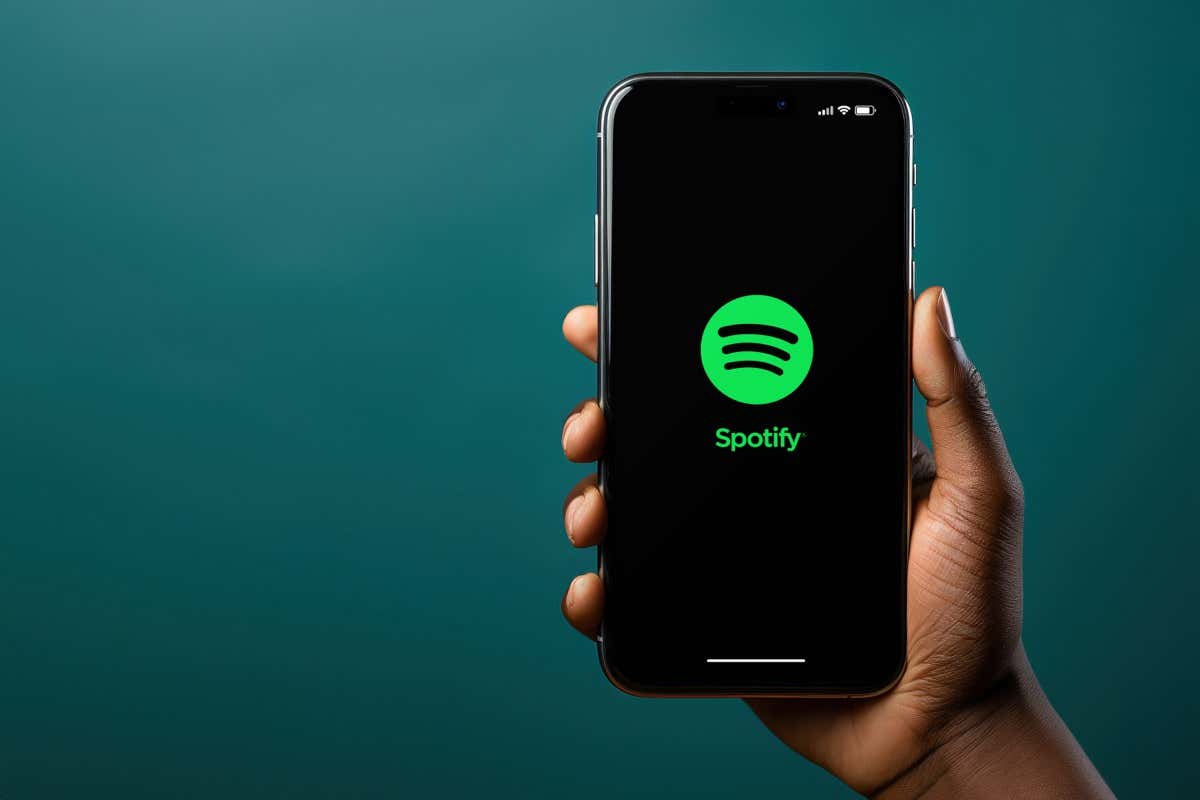
是什么原因导致 Spotify 错误 409?
错误 409 最常见的原因是您的帐户或 Spotify 服务器发生冲突。也就是说,也可能是由以下原因引起的:
现在让我们看看如何尝试修复 Spotify 错误代码 409。
1.检查您的 Spotify 登录详细信息是否有错误
Spotify 用户在 尝试登录 时遇到错误 409 的最常见原因是他们使用了不正确的登录凭据。要解决此问题,只需尝试再次登录,但请注意您输入的内容。电子邮件或密码中最小的错误都可能触发该错误。
确保大写锁定已关闭并且键盘上的所有按键都可以正常工作。如果您忘记密码,可以尝试重置密码并使用新密码登录 Spotify。
最后,如果您能够登录 Spotify 的网络版,但无法使用相同的凭据登录应用程序,则问题可能出在您的设备上。如果是这种情况,请继续阅读。
2.重新启动您的设备
如果您的登录问题仍然存在,则可能表明您的设备出现故障。只需重新启动即可解决智能手机上的所有小故障。因此,请继续尝试关闭然后再次打开您的设备。
要重新启动iPhone X或更高版本,请按住音量调高+侧边按钮或音量调低+ 侧边按钮。当屏幕上出现滑块时,拖动它即可关闭 iPhone。要再次打开它,请按住侧面按钮。.
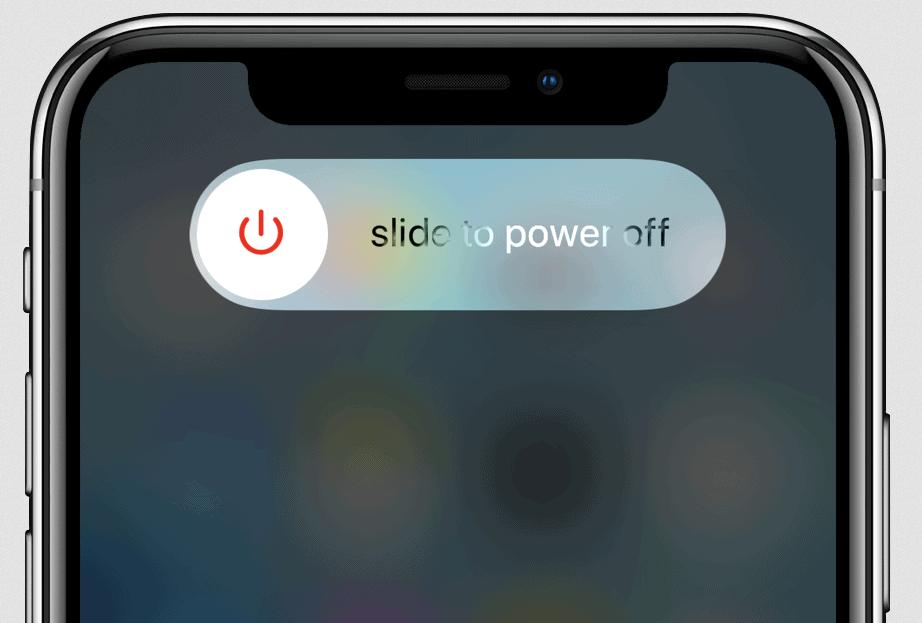
如果您使用的是 Android 设备,请按住电源按钮并选择重新启动。
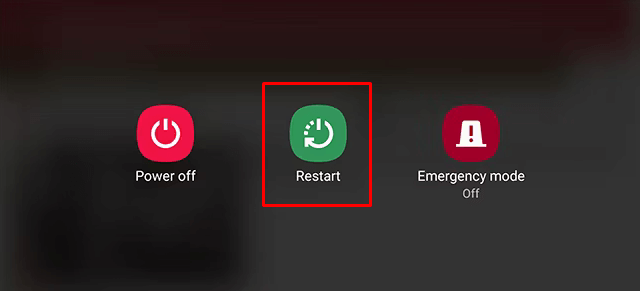
当您的智能手机打开时,尝试启动 Spotify 应用程序并登录您的帐户。
3.更新 Spotify 应用程序
有时,Spotify 应用程序会导致弹出错误 409。如果您只需将 Spotify 更新到最新的应用程序版本,就可以解决此问题。
在 iPhone 上:
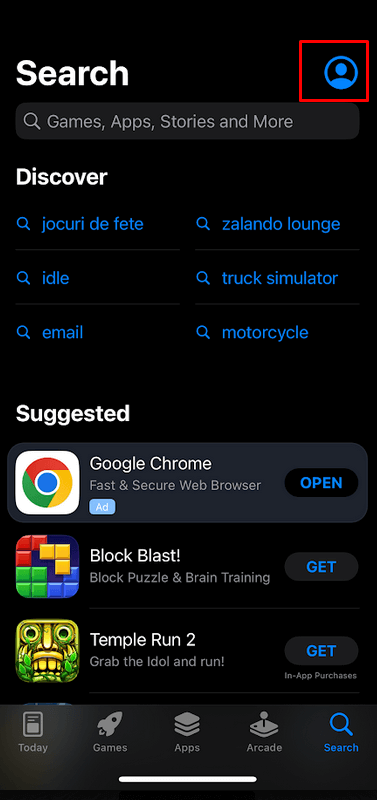
- 更新完成后,尝试登录并查看问题是否仍然存在。
在 Android 上:
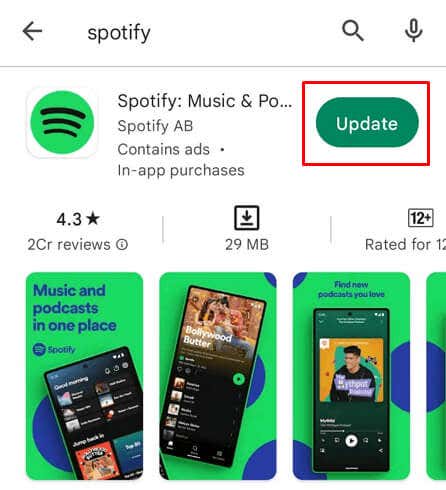
4.在 Windows 上重置 Spotify 应用
如果您在 Spotify 桌面应用程序上遇到登录错误 409,您可以尝试重置应用程序,看看是否可以解决问题。 Windows 允许用户重置从 Microsoft Store 下载的所有应用程序。操作方法如下:
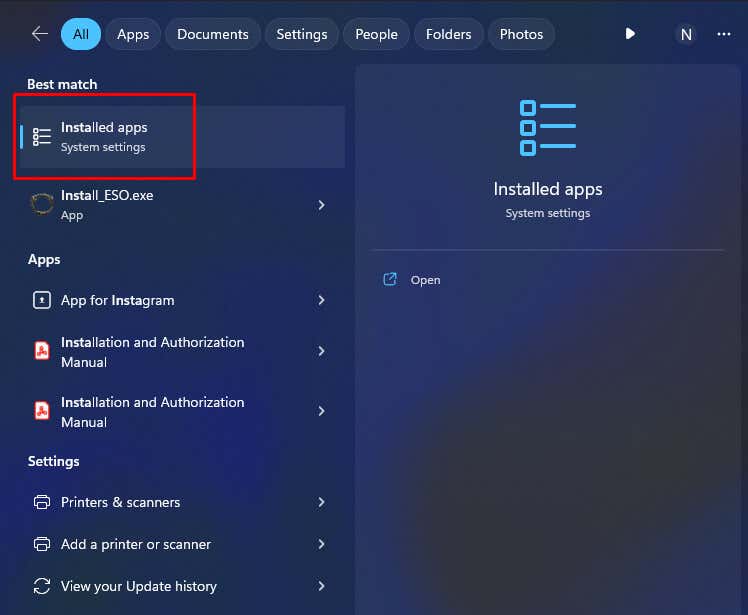
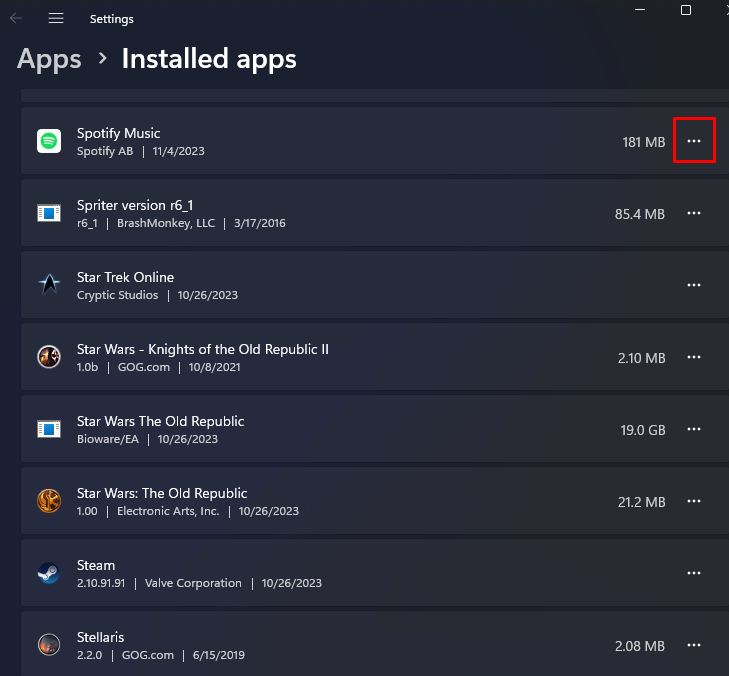
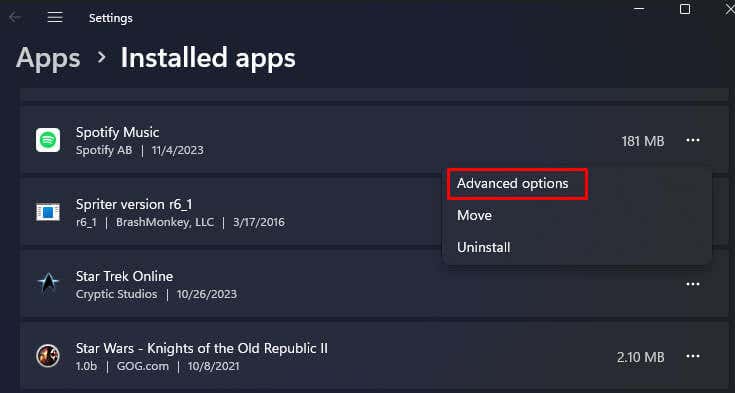
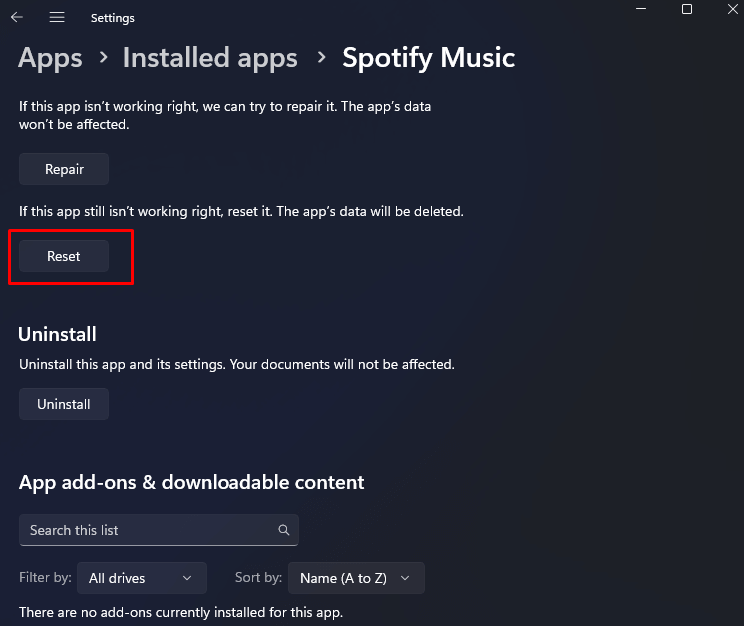
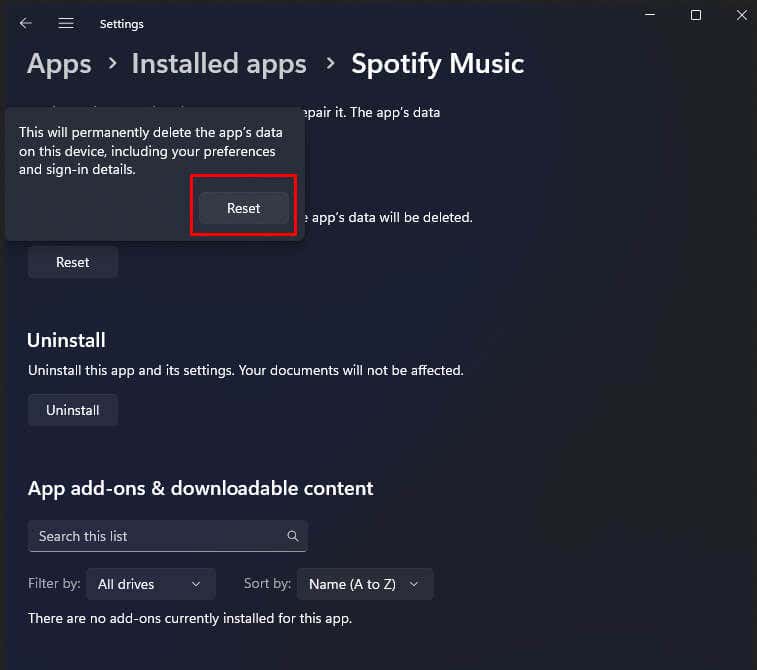
重置 Spotify 应用程序将清除所有缓存文件,包括登录信息。
5.清除 Spotify 应用程序缓存
Spotify 缓存文件夹中的损坏文件可能会导致登录错误 409。由于缓存文件是应用程序为减少加载时间而生成的临时数据,因此应用程序在没有它们的情况下也可以正常工作。它们只会在您下次运行它们时生成新的缓存数据。
本节将教您如何清除 iOS、Android 和 Windows 操作系统上的缓存。.
清除 iOS 设备上的缓存
遗憾的是,没有直接的方法可以清除 iOS 设备上的应用缓存。您必须通过“设置”应用程序执行此操作,因为由于错误 409,您将无法导航到 Spotify 设置。
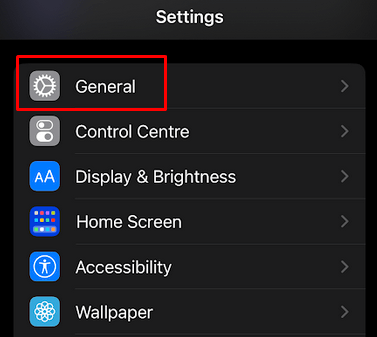
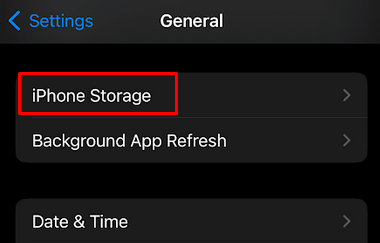
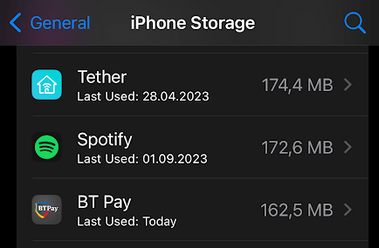
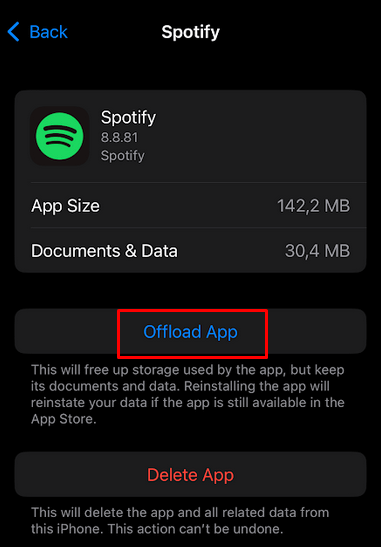
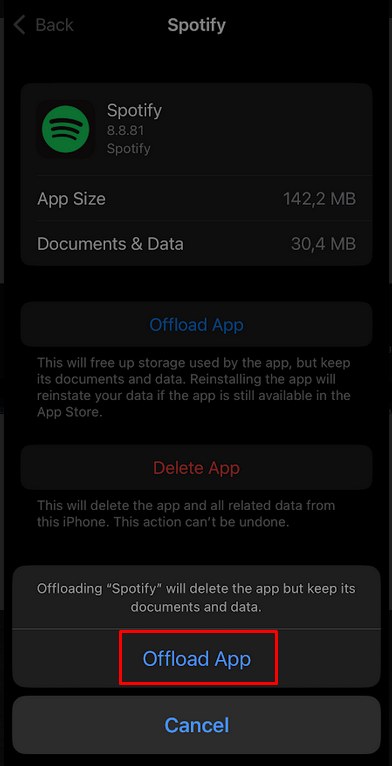
通过执行此操作,您将删除所有应用数据,包括 Spotify 应用本身。现在您必须前往 App Store 并重新安装 Spotify。
清除 Android 设备上的缓存
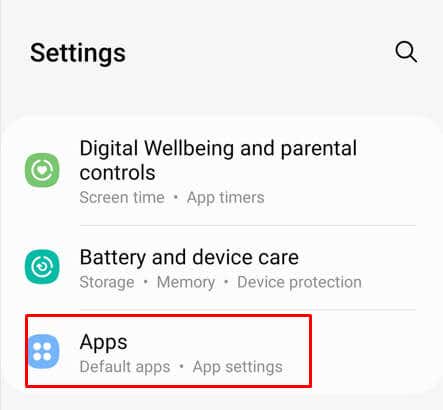
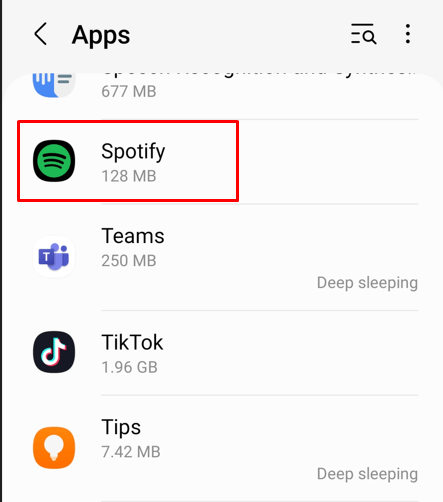
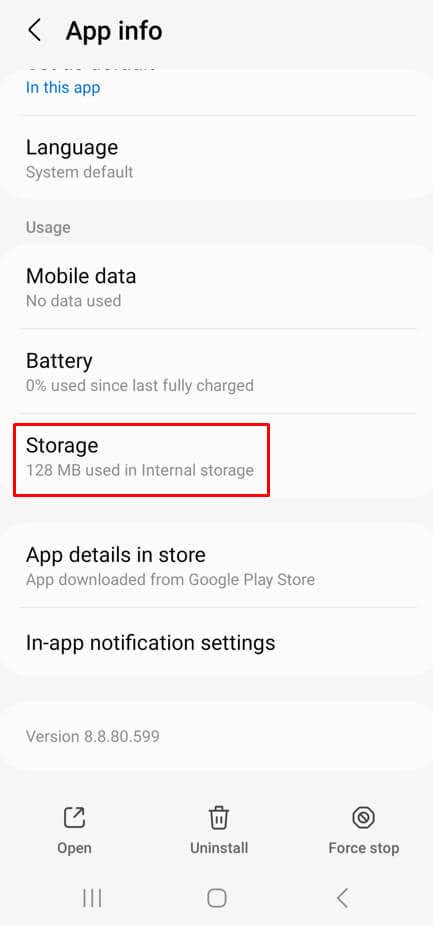
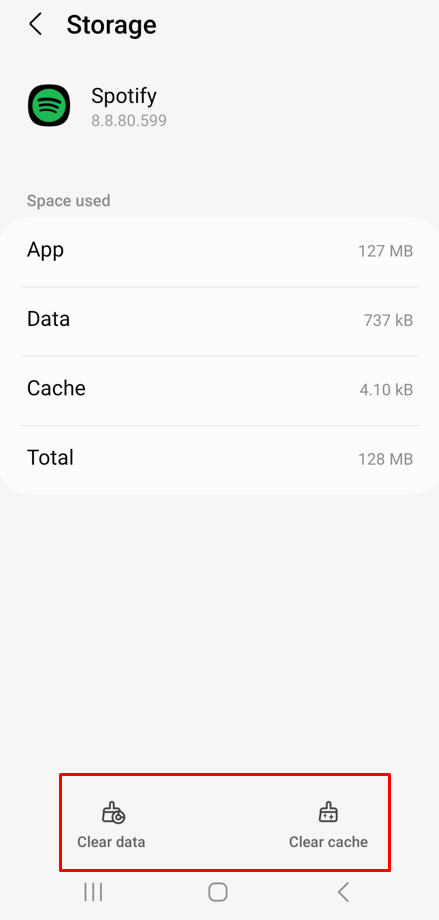
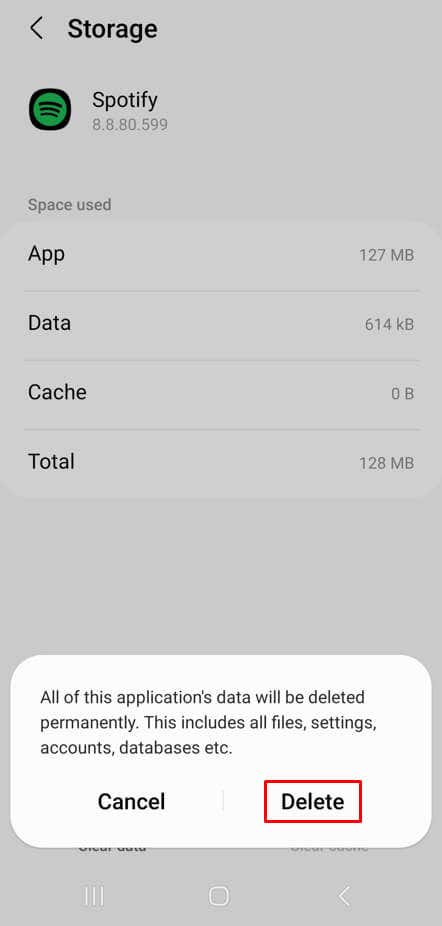
启动 Spotify 并尝试登录,看看是否会遇到 409 错误。
清除 Windows 上的缓存
虽然您可以通过重置应用程序方法清除 Spotify 缓存,但您也可以在 Windows PC 上手动执行此操作。具体方法如下:
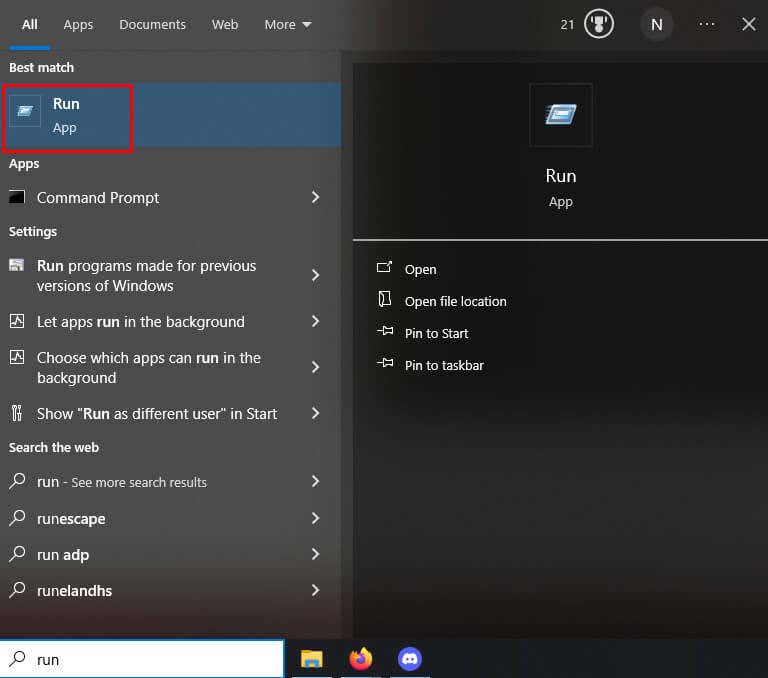
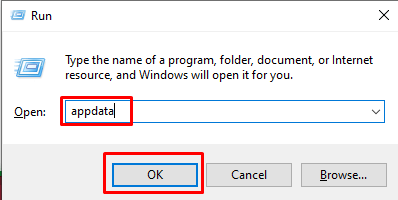
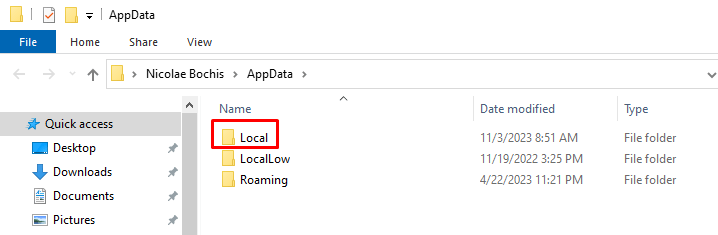
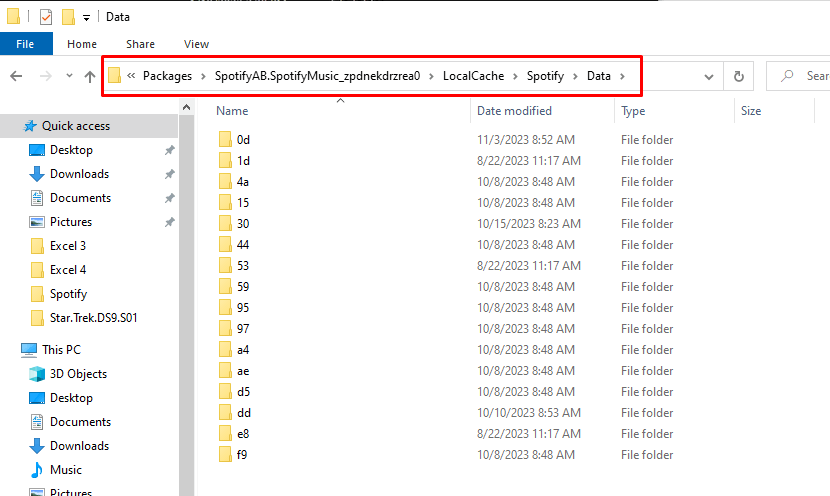
启动 Spotify 并尝试使用您的帐户凭据登录,看看这是否解决了问题。
6.重新安装 Spotify 应用程序
如果更新智能手机上的 Spotify 应用程序或删除缓存文件都无法解决该问题,则问题可能出在其核心文件中。如果是这种情况,摆脱错误 409 的唯一方法是从设备中完全删除该应用程序,然后重新安装。这样,所有核心文件都将被删除。
在 iOS 上重新安装 Spotify
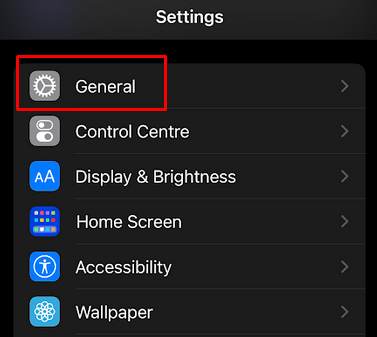
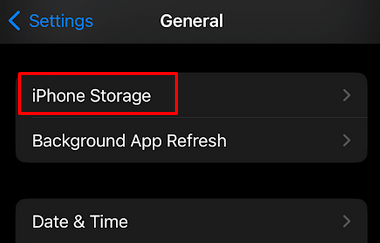
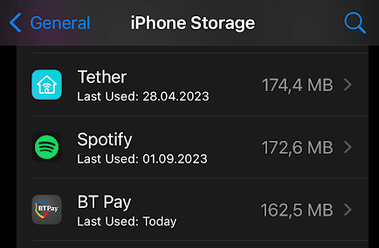
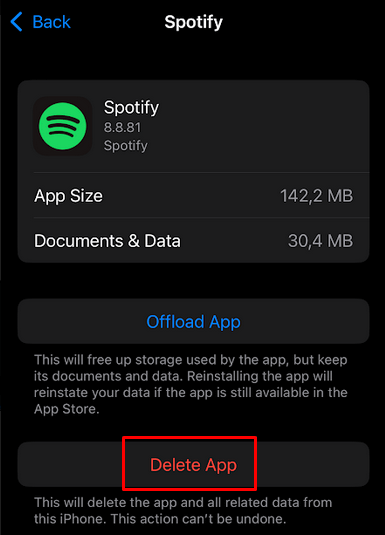
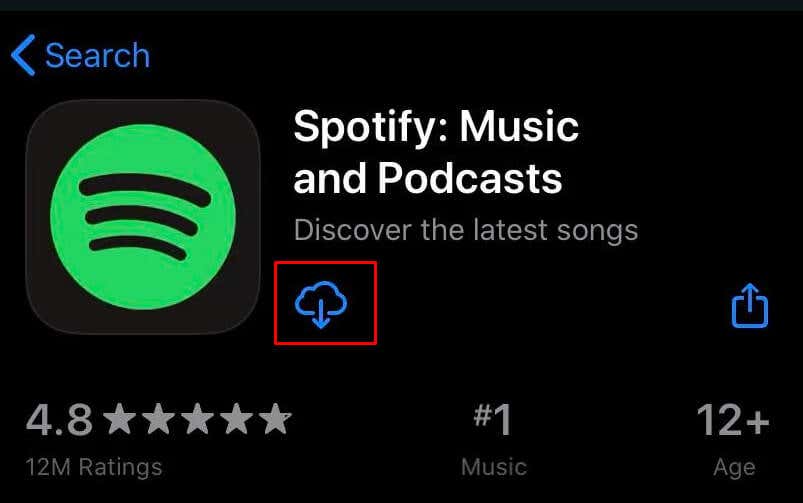
在 Android 上重新安装 Spotify
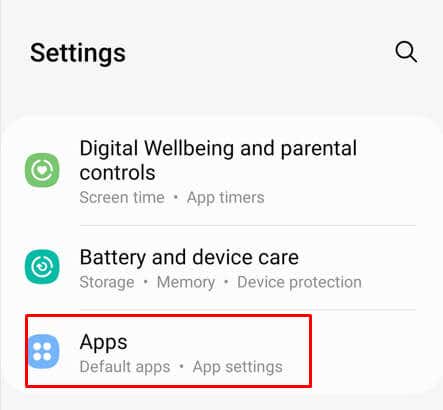
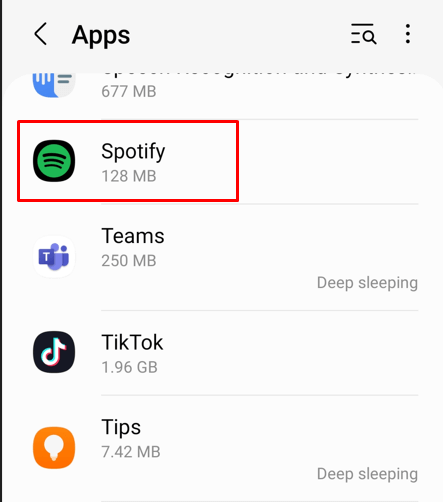
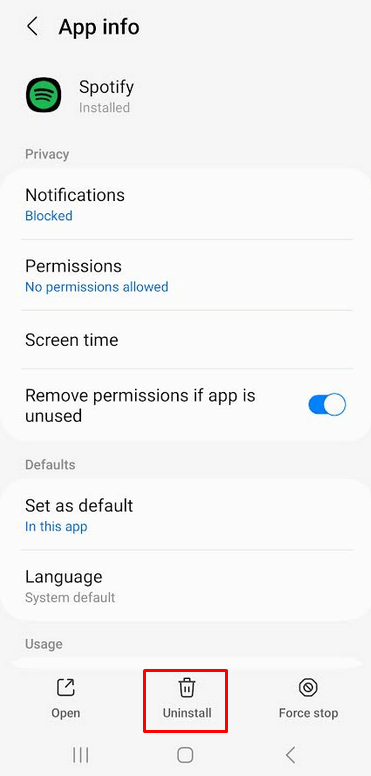
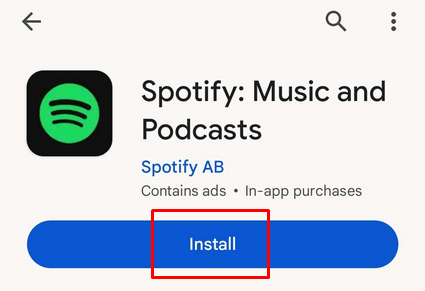
在 Windows 上重新安装 Spotify
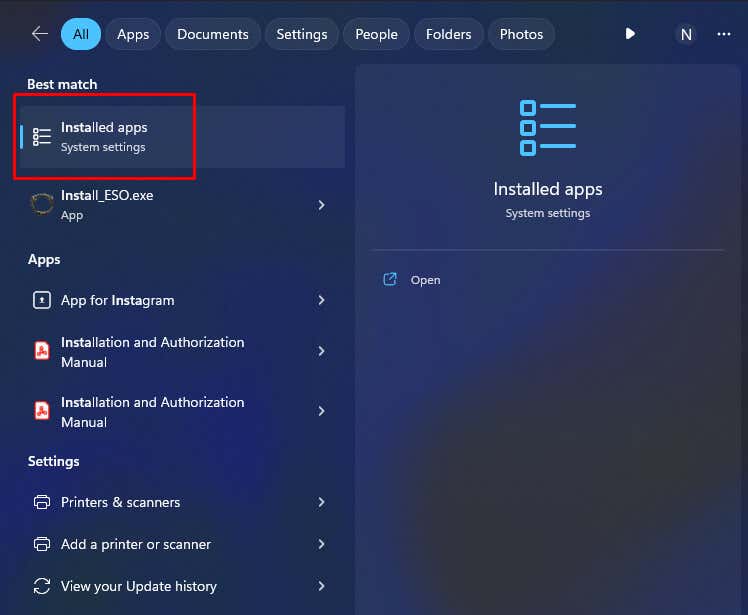
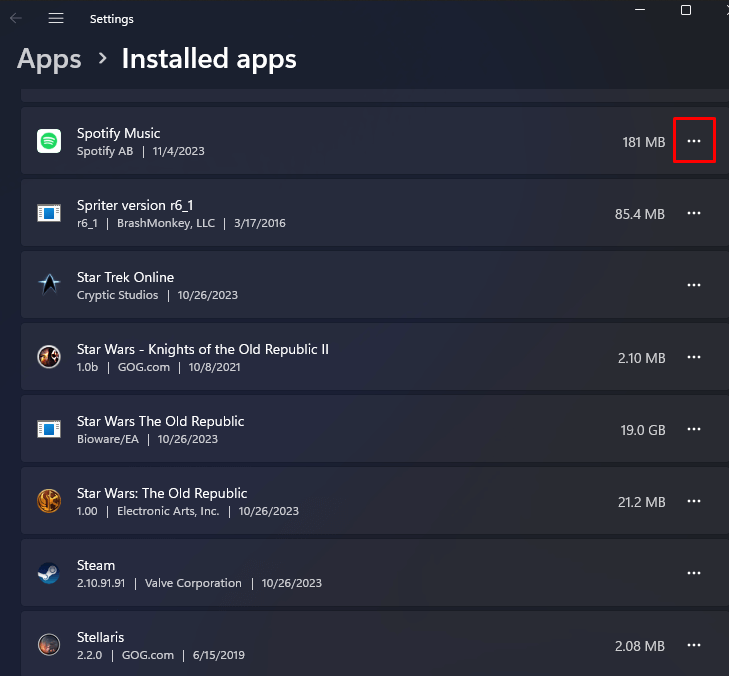
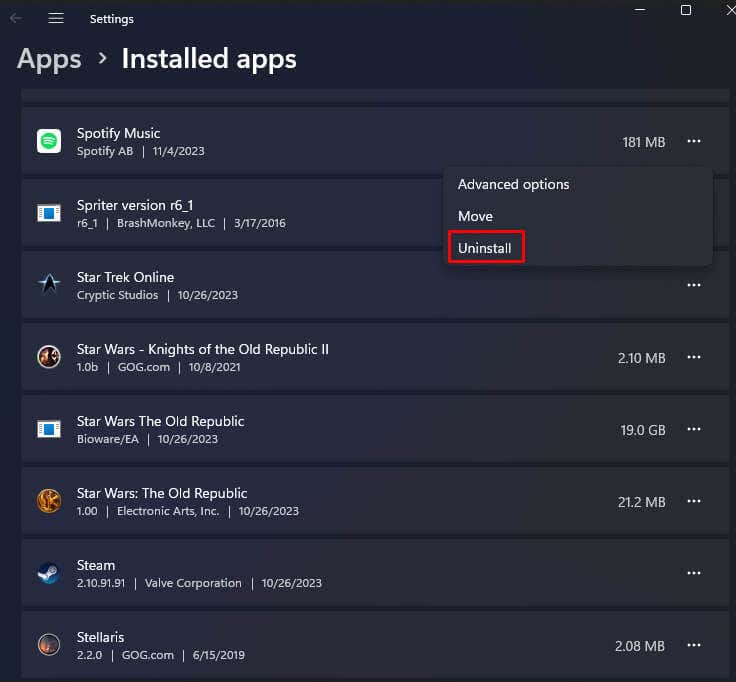
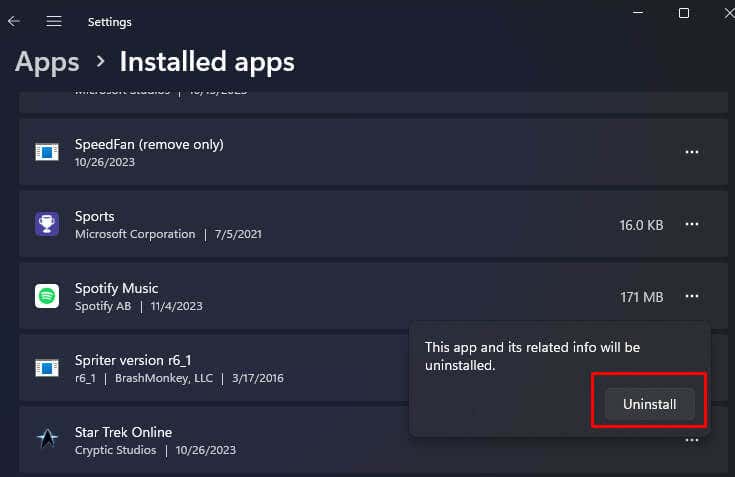
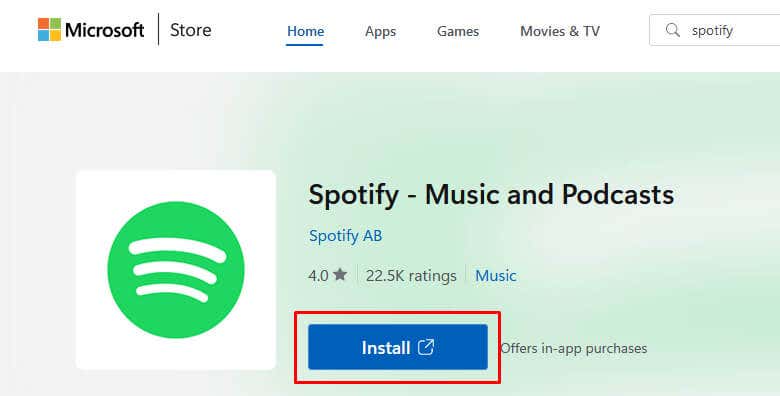
7。更新您设备的操作系统
有时,设备操作系统中的错误可能会导致 Spotify 登录错误 409。如果是这种情况,您可以尝试通过将操作系统更新到最新版本来解决问题。新版本的操作系统修复了已知错误,通常会修复您可能遇到的应用程序问题。.
更新 iOS
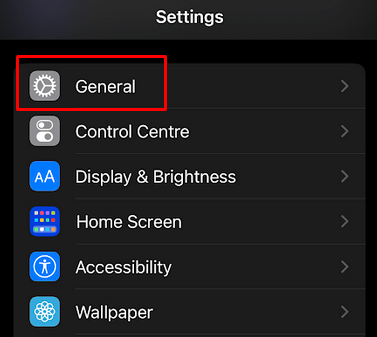
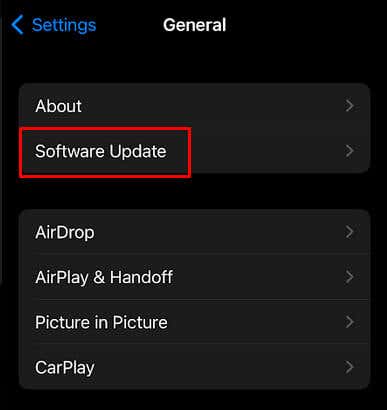
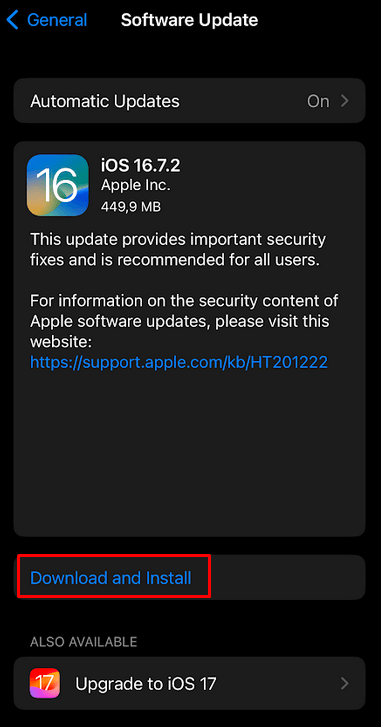
更新 Android
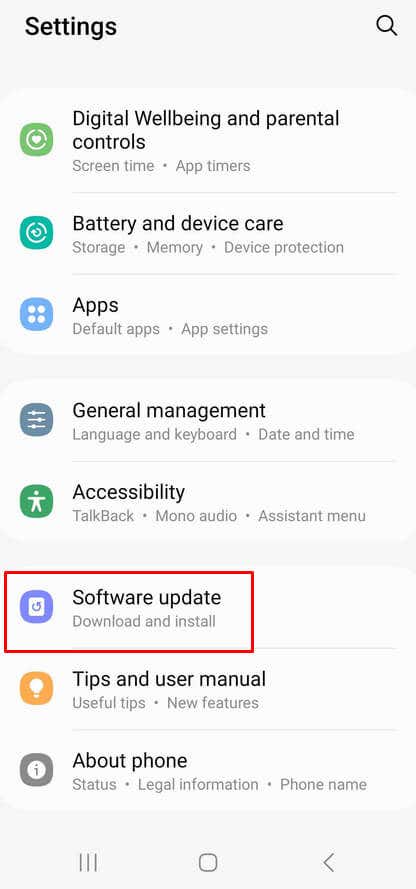
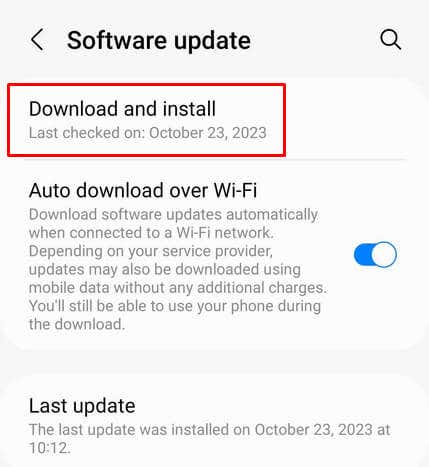
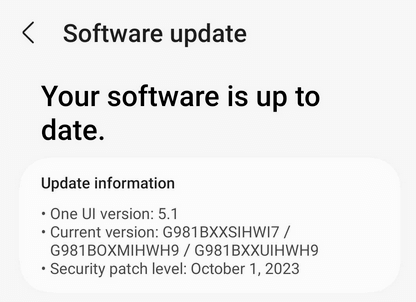
更新 Windows
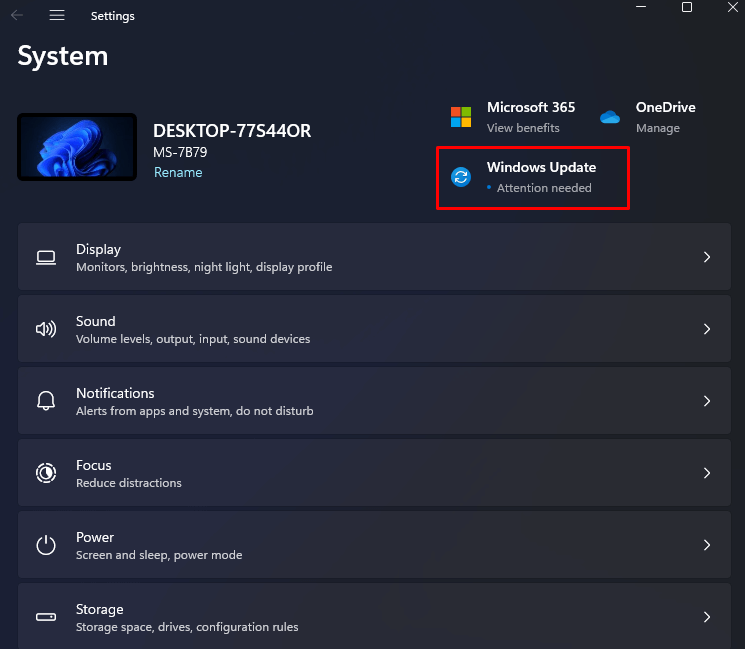
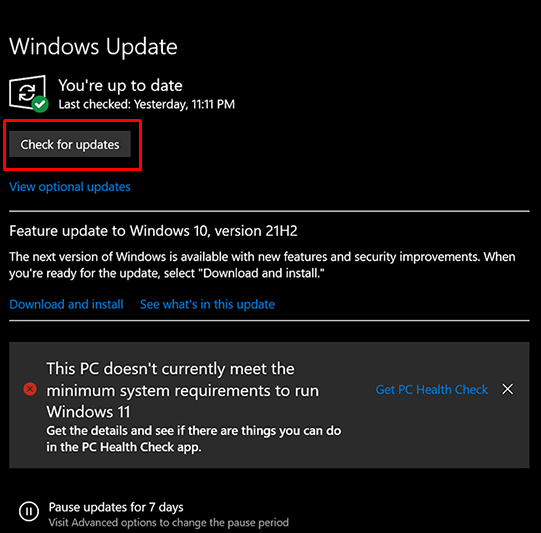
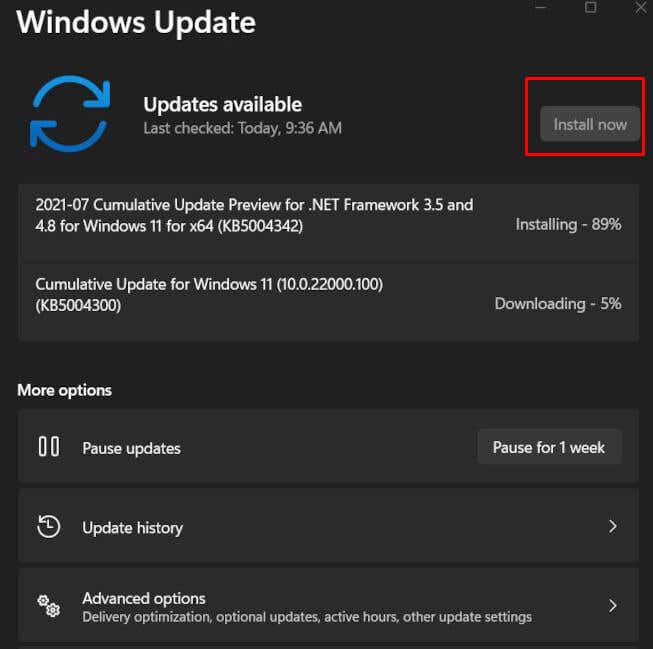
8.检查 Windows 上的防火墙设置
防火墙有时会阻止某些服务正常运行。它可能会导致 Spotify 错误 409。尝试关闭防火墙,看看这是否允许 Spotify 不受干扰地工作。您还可以将 Spotify 设置为允许的防火墙应用程序之一,这样该软件就不会再阻止 Spotify。具体方法如下:
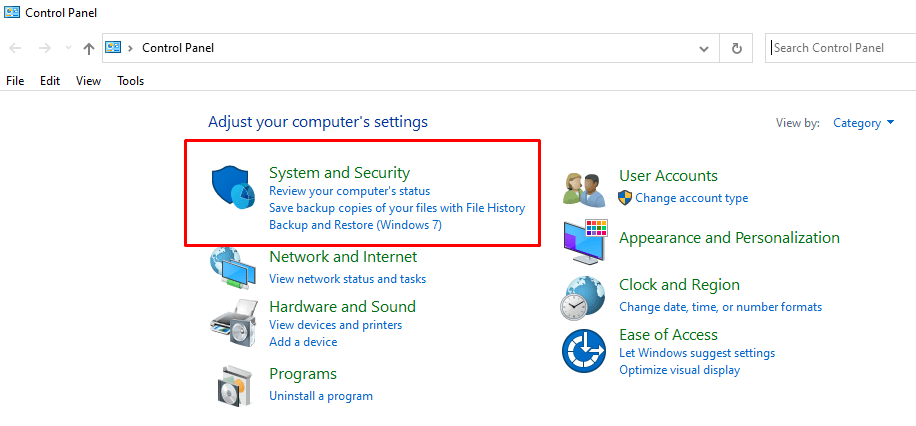
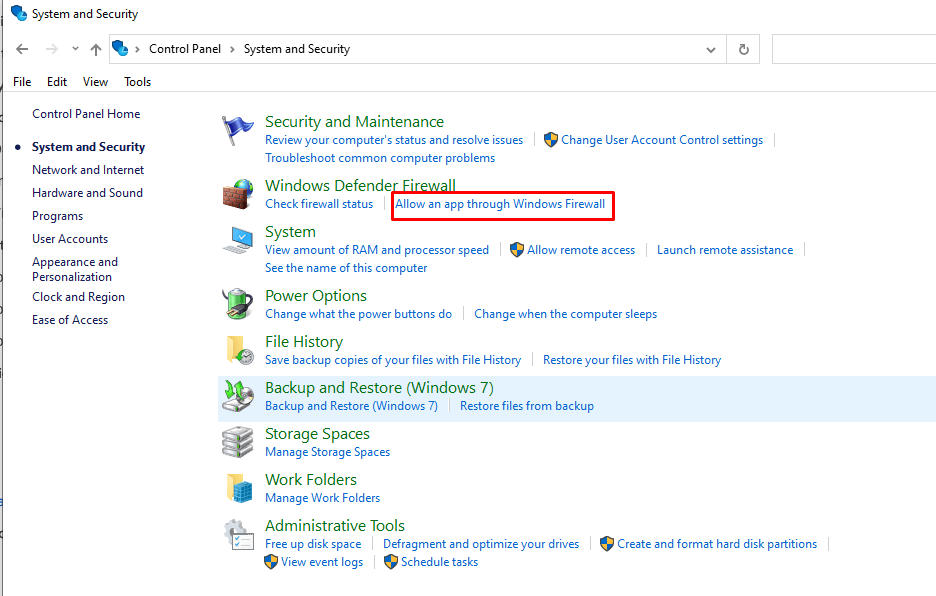
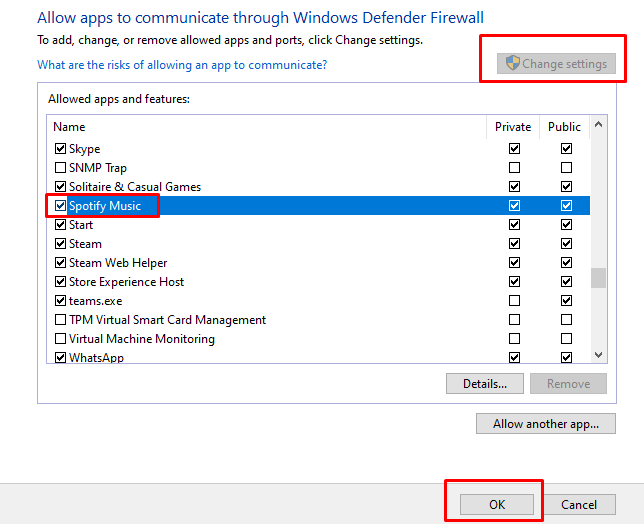
9 。禁用您设备上的 VPN
最后,如果您尝试了上述所有方法,但所提供的解决方案均不适合您,请检查您当前是否正在使用 VPN 服务。由于 VPN 的性质,它们可以阻止某些应用程序与 Spotify 的服务器进行通信。结果将是登录失败错误 409。尝试禁用您的 VPN,看看这是否可以解决问题。.
解决 Spotify“登录失败”错误 409 可能会让人头疼,因此请阅读我们的故障排除指南来找到解决方案。通过解决登录凭据、网络配置和应用程序更新等常见问题,您现在拥有了一个全面的工具包来排除故障并告别烦人的错误消息。.