AirPods 适用于 Apple 和非 Apple 设备。您可以像普通蓝牙耳机一样在 Windows 设备上连接和使用 AirPods 。本教程向您展示如何将 AirPods 连接到 Microsoft Surface Pro 和 Surface 笔记本电脑。
将 AirPods 连接到 Microsoft Surface
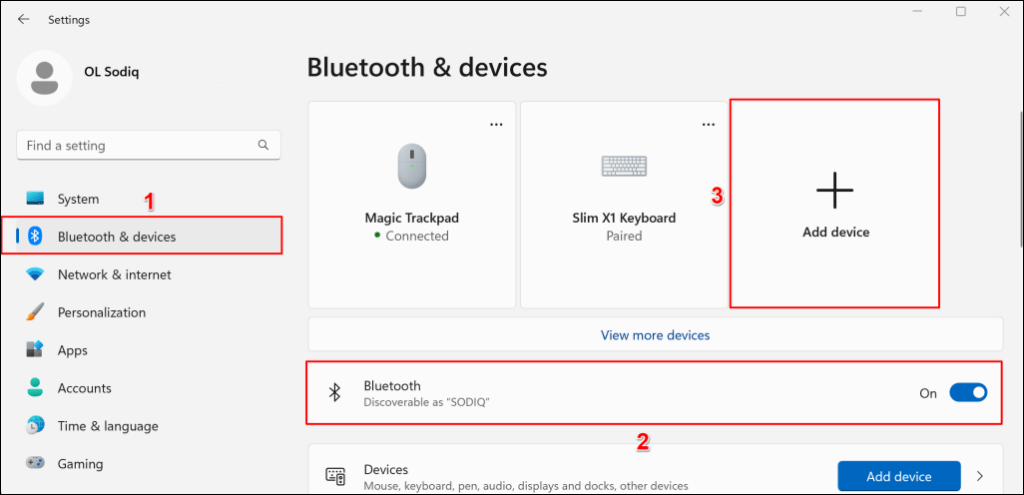
注意:如果您的 Surface 运行 Windows 10,请前往设置>设备>蓝牙和其他设备,打开蓝牙,然后选择添加蓝牙或其他设备。
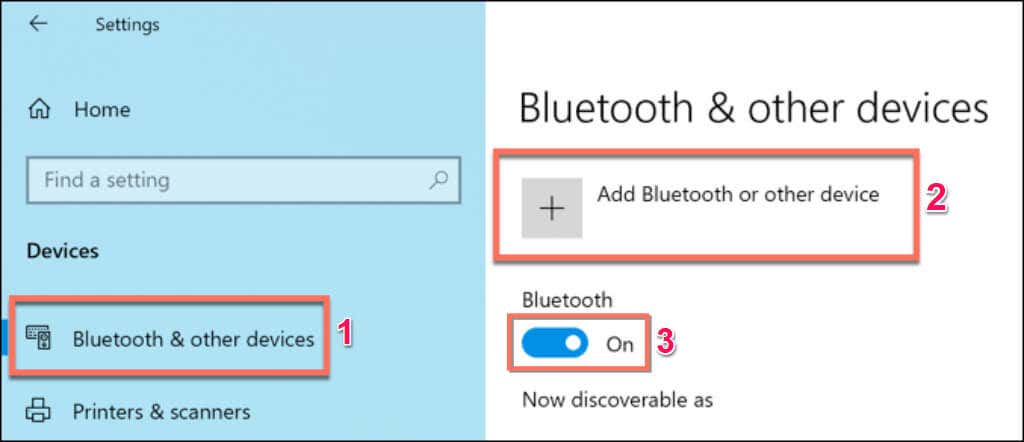
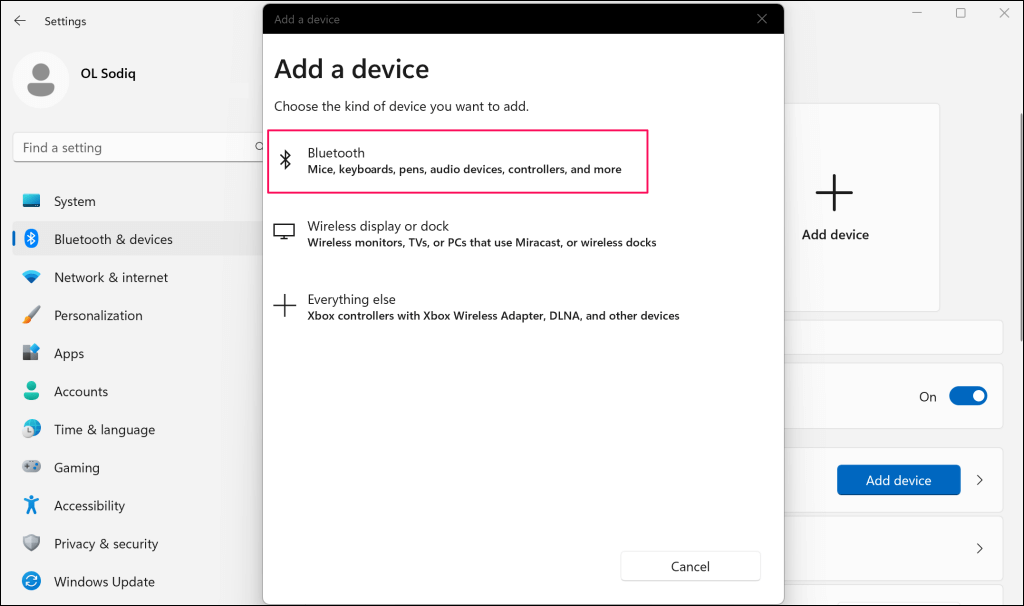
下一步是将 AirPods 置于配对模式。将左右耳机放入充电盒中,并保持盖子打开。
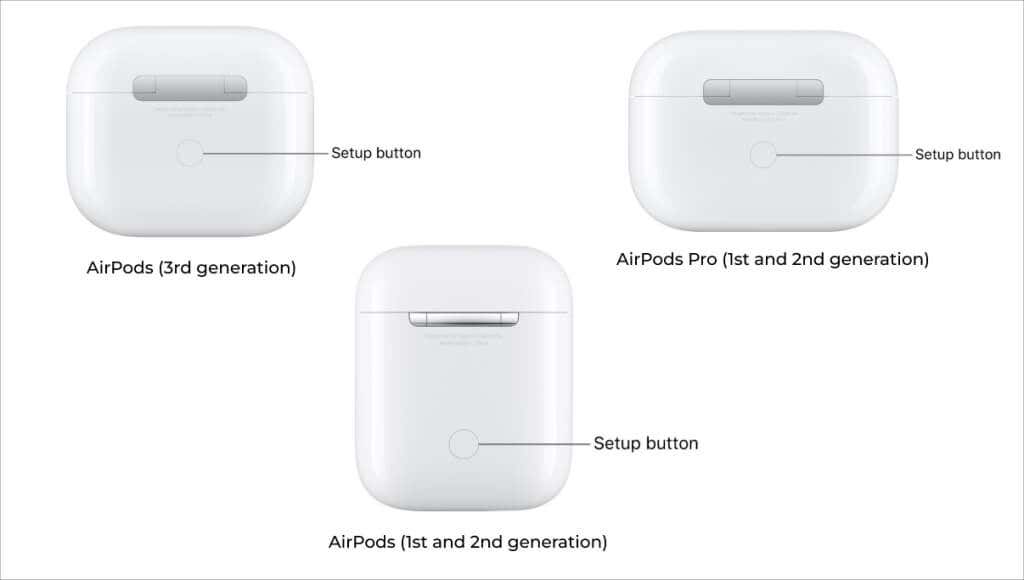
注意:如果您有 AirPods Max,请按住噪音控制按钮约 5 秒钟,将其置于配对模式。


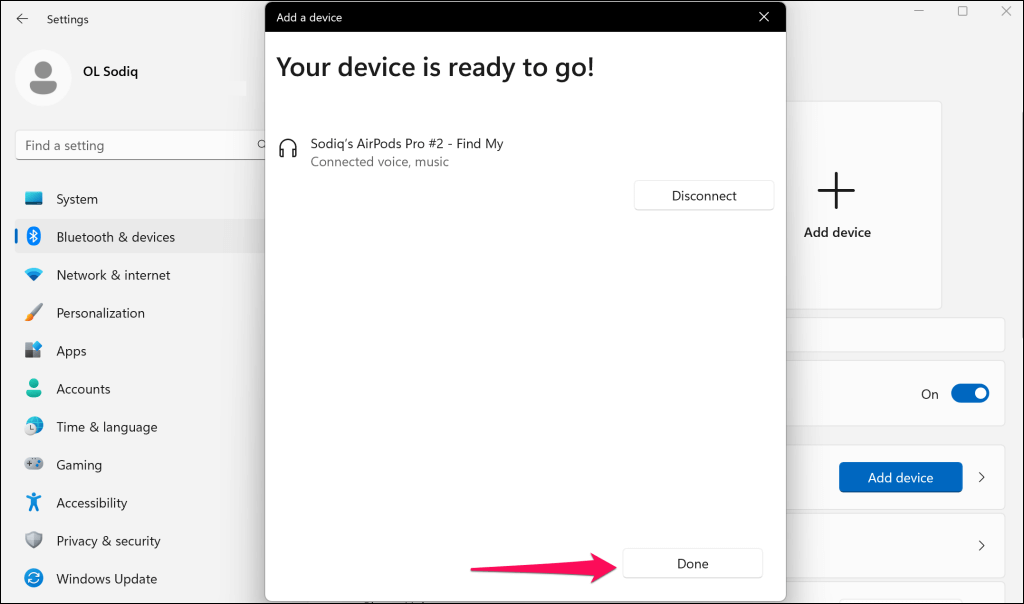
如果电池电量不足,您的 AirPods 可能无法连接或进入配对模式。为 AirPods 充电几分钟,然后尝试再次将它们与 Surface 配对。
使 AirPods 成为 Surface 上的有源输出设备
当您将 AirPods 连接到 Surface 时,Windows 会自动将它们设为主要音频设备。如果 Windows 不将音频输出路由到连接的 AirPods,请更改 Surface 的声音输出设置。
使用 AirPods 进行声音输出(通过快速设置菜单).
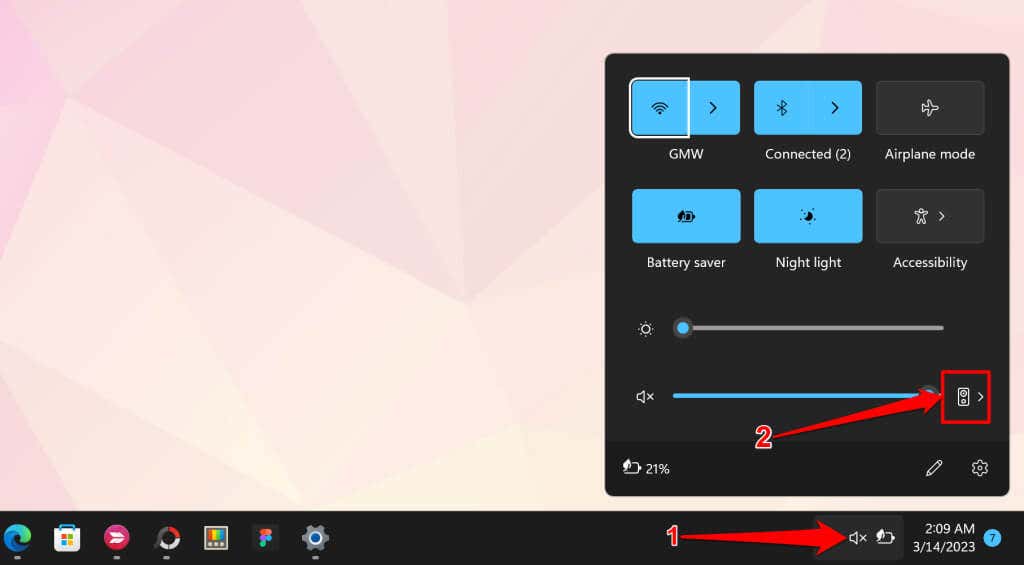
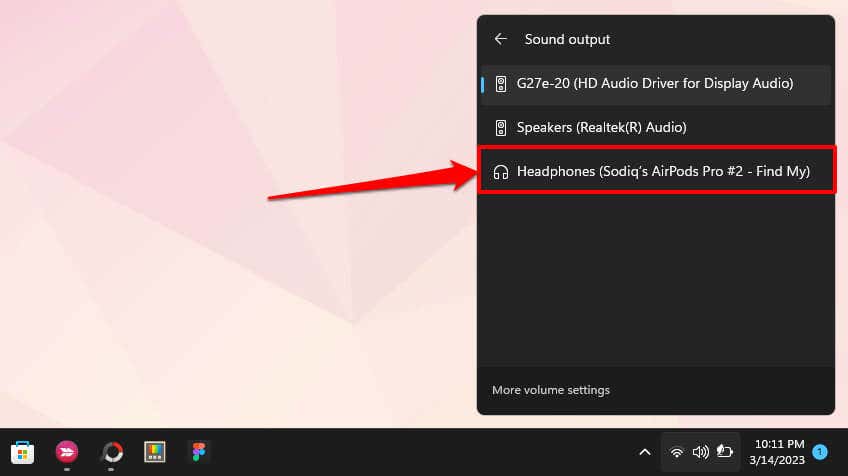
使用 AirPods 进行声音输出(通过 Windows 设置)
您还可以通过 Windows 设置应用将 AirPods 设为 Surface 的活动音频输出设备。
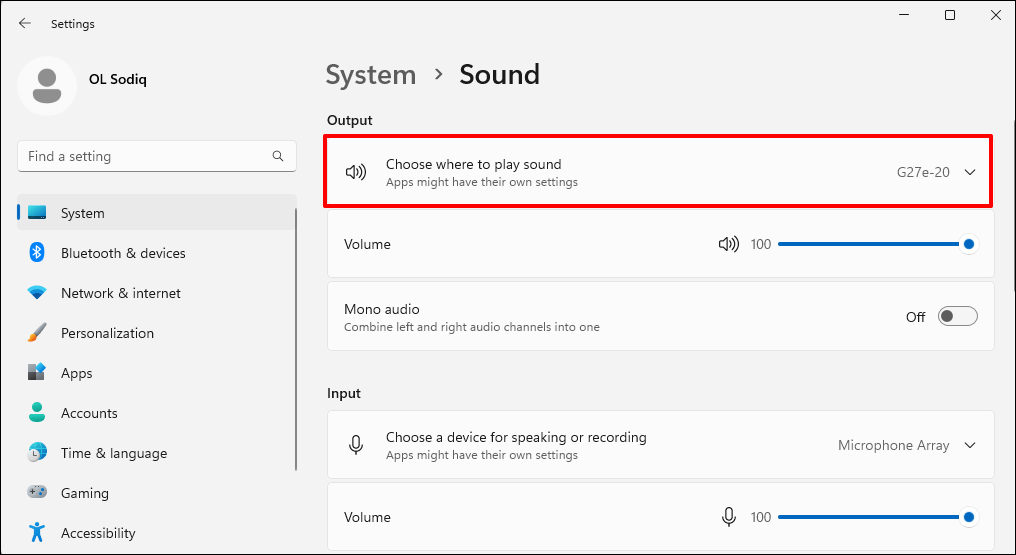
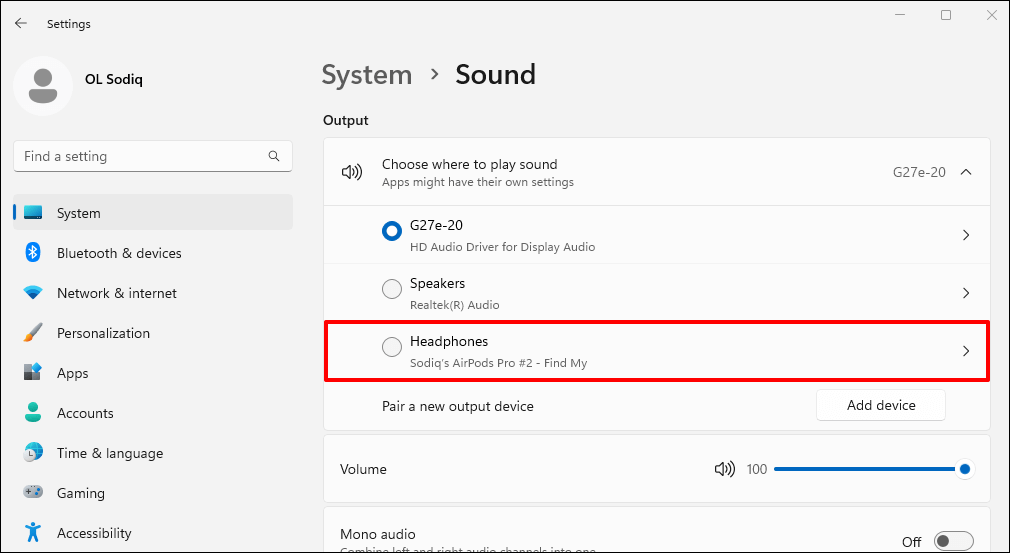
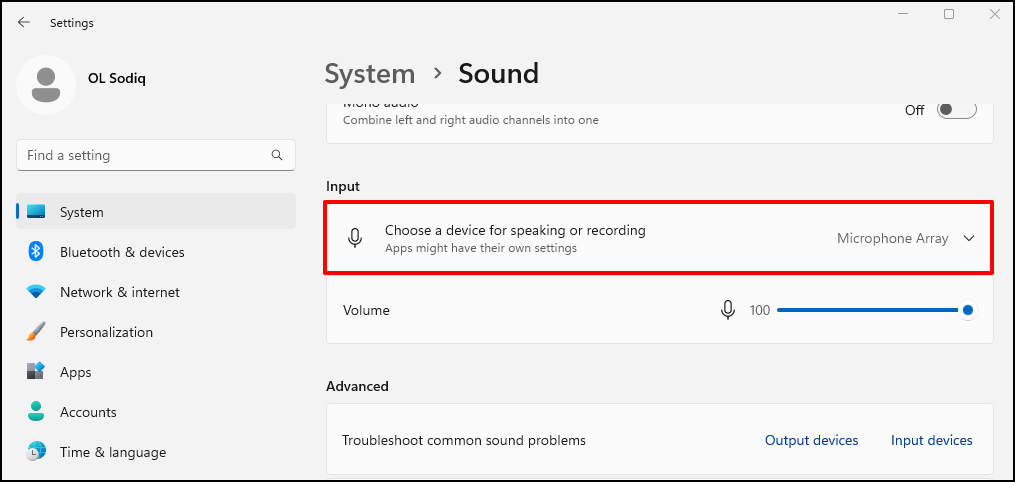
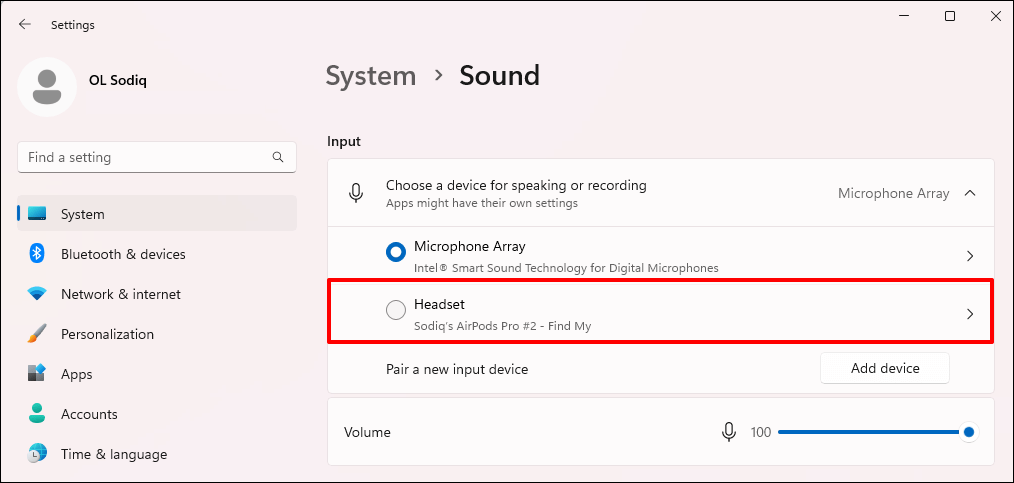
断开 AirPods 与 Surface 的连接或取消配对
您可以通过“快速设置”或“蓝牙设置”菜单断开 AirPods 与 Surface 的连接。
要使用“快速设置”,请按以下步骤操作:
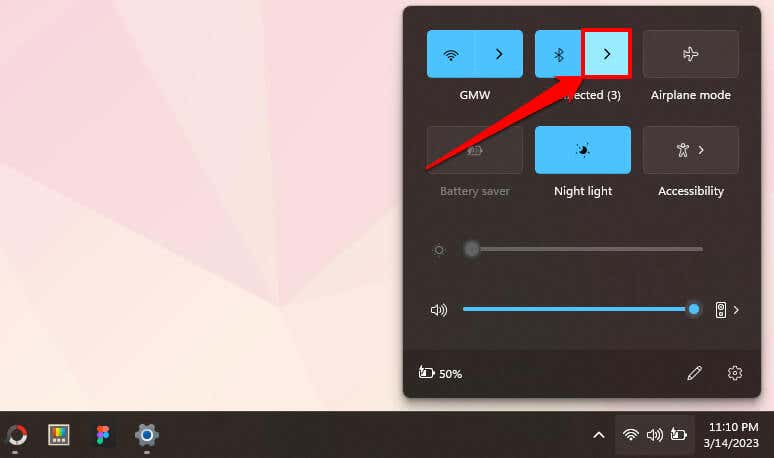
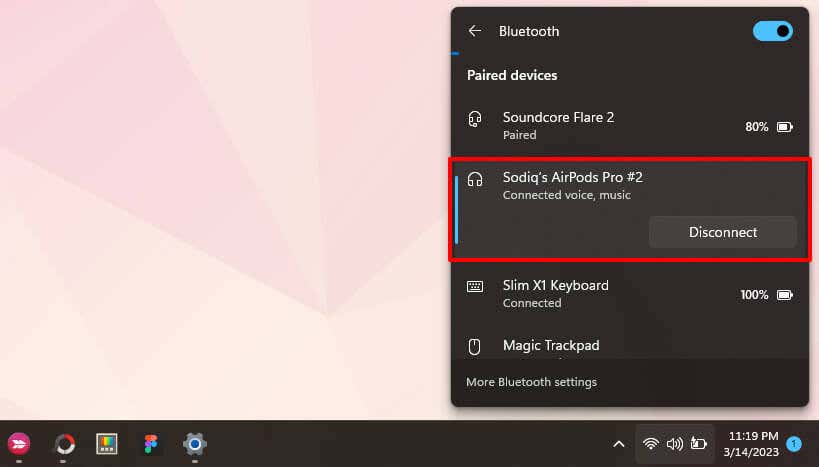
要使用蓝牙设置菜单,请按照以下步骤操作:
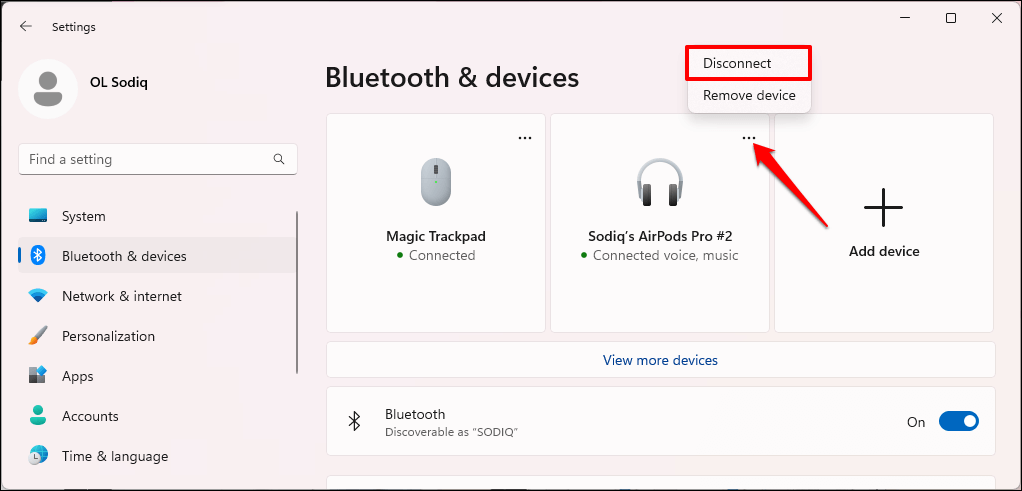
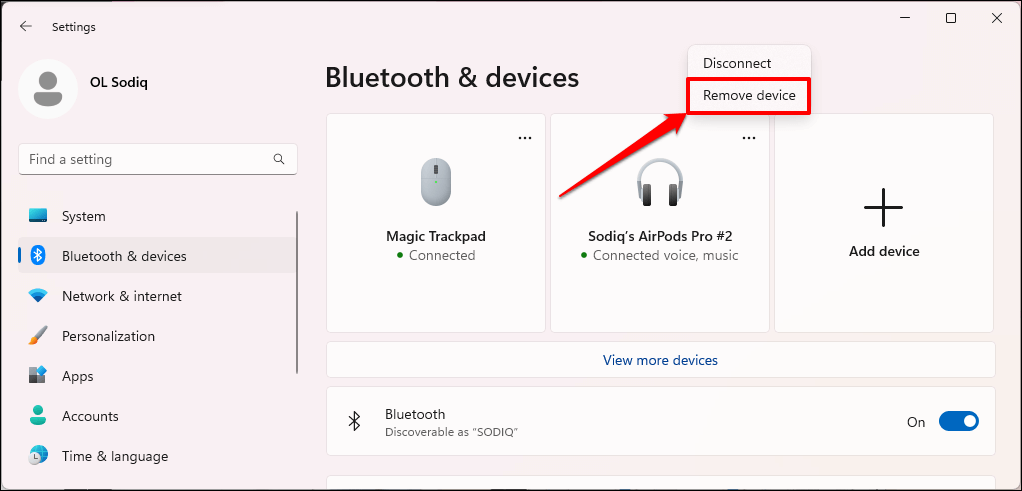
在 Surface 上使用 AirPods
虽然 AirPods 可在非 Apple 设备上使用,但其特性和功能有限。例如,您不能在 Windows 中使用 对话提升 ,也不能运行耳塞贴合测试。您也无法使用 Siri 或检查耳机电池,但有一个非官方的解决方法 - 请参阅如何在 Windows 和 Android 中检查 AirPods 电池 。.
有趣的是,AirPods 的噪音控制功能(主动降噪和通透模式)可以在 Windows 中使用。在 AirPods Pro 型号上,按住一只 AirPod 柄上的力传感器可在噪音控制模式之间切换。当您听到提示音时松开力传感器。
如果您使用 AirPods Max,请按噪音控制按钮在透明模式和主动降噪模式之间切换。
.