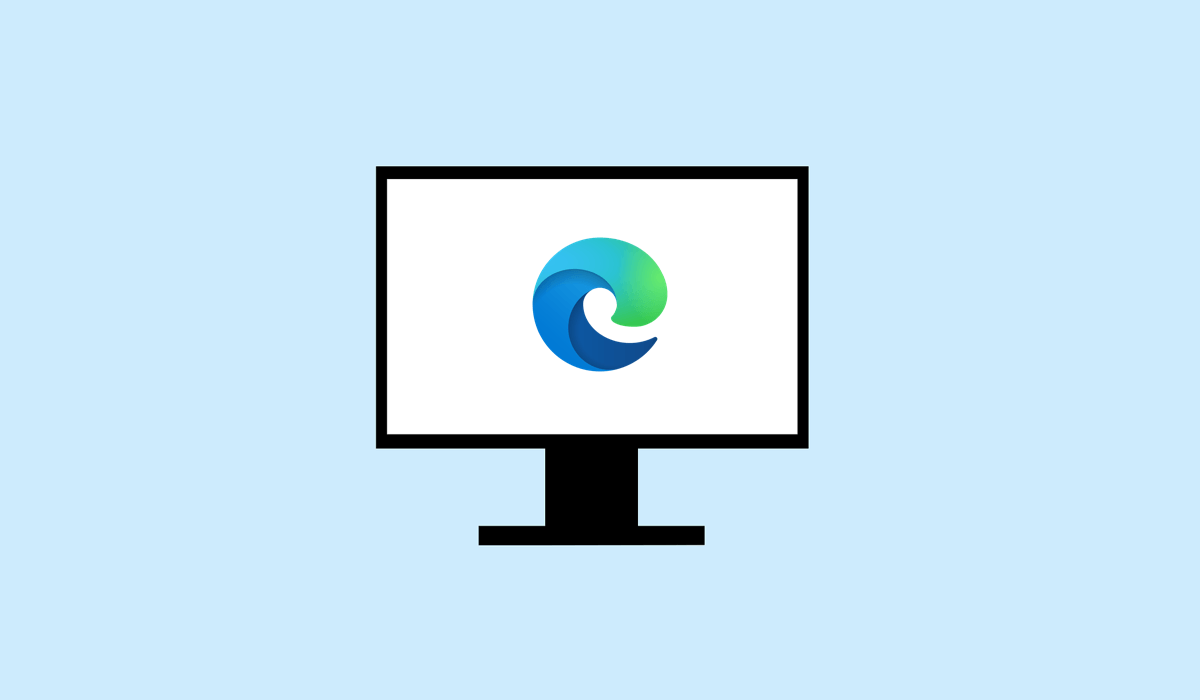
如果您在关闭浏览器后遇到一点系统缓慢的情况,则即使您关闭了浏览器,您也可能没有意识到 Microsoft Edge 在后台运行。此行为会对系统性能产生负面影响,如果您使用的是笔记本电脑,则可能会导致电池耗尽问题。
Microsoft Edge 具有确定其是否继续在后台运行的设置。要停止此操作,您需要在未主动使用时阻止 Edge 运行 。我们将在下面介绍几种执行此操作的方法。
使用任务管理器强制 Microsoft Edge 关闭
当 Microsoft Edge 继续在后台运行时,它将继续使用系统资源并可能影响性能。为了确保 Edge 完全关闭,您可以使用 任务管理器 强制 Edge 完全退出。
要通过任务管理器关闭 Microsoft Edge,请按照以下步骤操作。


完成这些步骤后,Edge 进程将停止,并且不会再影响您的系统性能。但是,这只是一个临时解决方案 - 您需要更改系统设置以阻止将来再次发生这种情况。
如何更改 Microsoft边缘电源设置
Microsoft Edge 有一个特殊的设置,允许其在后台运行某些应用程序或扩展,即使它看起来已关闭。如果这是不良行为,您需要按照以下步骤在 Microsoft Edge 中调整这些电源设置。
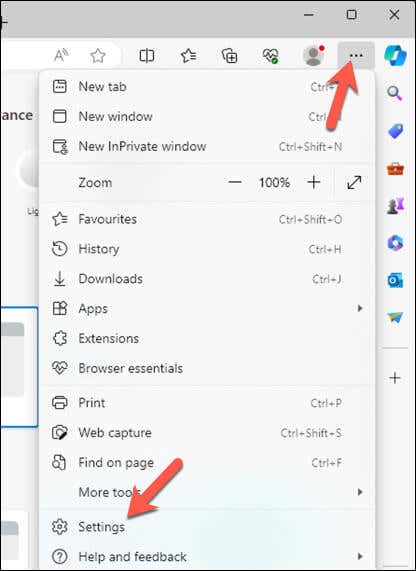
- .
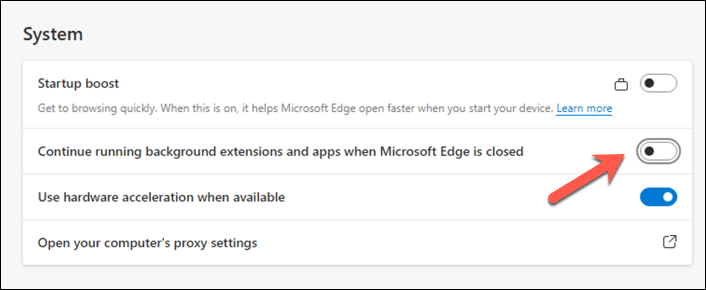
编辑 Windows 注册表中的 AllowPrelaunch 密钥
如果您想控制 Edge 如何影响系统性能,您可以修改 Windows 注册表。您可以更改 AllowPrelaunch注册表项,该注册表项将在计算机启动时防止 Edge 预加载 。这将确保 Edge 仅在您显式打开时运行。
要修改注册表中的AllowPrelaunch设置,请按照以下步骤操作。
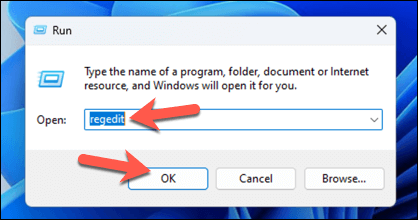
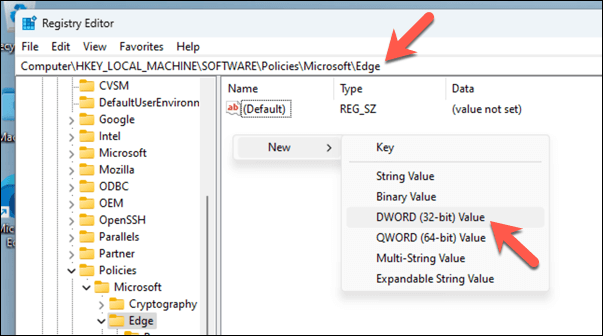
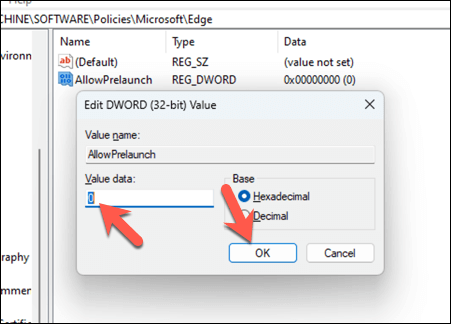
此更改将在计算机启动后和系统空闲时停止 Edge 预加载。如果您想恢复此设置并允许 Edge 再次预加载,只需将 AllowPrelaunch值更改回 1即可。
直接编辑注册表 存在风险,因此请务必仔细按照说明进行操作,并首先备份您的注册表 - 这样您就可以在遇到任何问题时轻松恢复更改。.
更改 Microsoft Edge 设置
上述步骤将帮助您阻止 Edge 在关闭时在后台运行。如果您的 Windows 11 PC 似乎运行缓慢 ,对 Edge 等后台应用程序进行更改可以帮助您加快速度。
使用 Edge 时遇到问题?如果Edge 无法正常打开 ,您可以随时在 Windows 设置菜单中重置应用程序。
.