在线会议不会消失。如果您没有使用微软团队 ,则您可能正在使用 Zoom 来安排会议和进行视频电话会议。在 Zoom 门户网站中创建新会议非常容易设置。但您的一天可能仍然由 微软Outlook 及其日历来管理。
如果您可以在 Outlook 中创建包含所有详细信息的会议邀请,岂不是很棒?好吧,你可以。 Zoom 有一个 Outlook 插件,可以添加到 Outlook 的网页版和桌面版中。
安装 Zoom 插件 Microsoft Outlook 桌面版
要安装 Zoom for Outlook,您必须使用 @live.com、@outlook.com 甚至 @hotmail.com 等 Microsoft 电子邮件,或者属于 Microsoft 365 服务一部分的工作或学校电子邮件帐户。 Zoom 插件适用于 Mac 和 Windows 上的 Outlook 2016、2019 和 Office 365 版本。

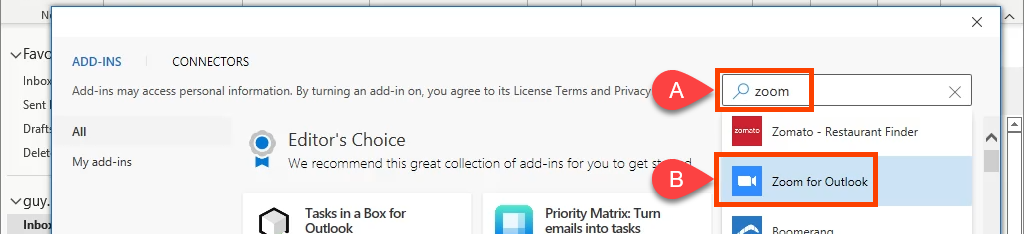
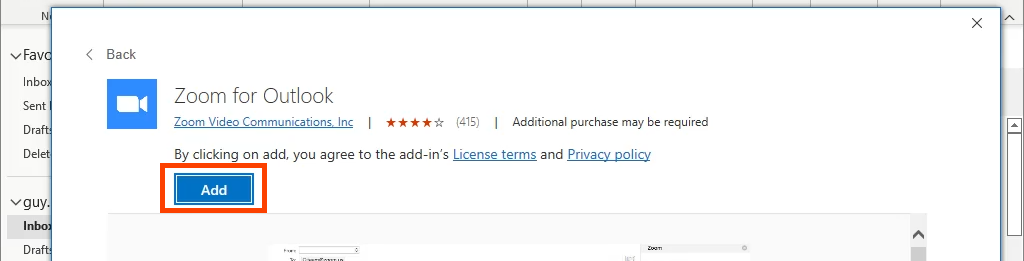


在工作或学校使用 Zoom?您可以立即开始添加缩放会议 。 Zoom 将通过您组织的单点登录(SSO)策略让您登录。如果没有,请查看下面的SSO 不工作? 部分寻求帮助。.
如果您通过个人微软 帐户使用 Outlook,则必须登录您的 Zoom 帐户。选择“设置”,将出现登录窗口。请务必选中让我保持登录状态 框,这样您就不必每次打开 Outlook 并想要添加 Zoom 会议时都登录。
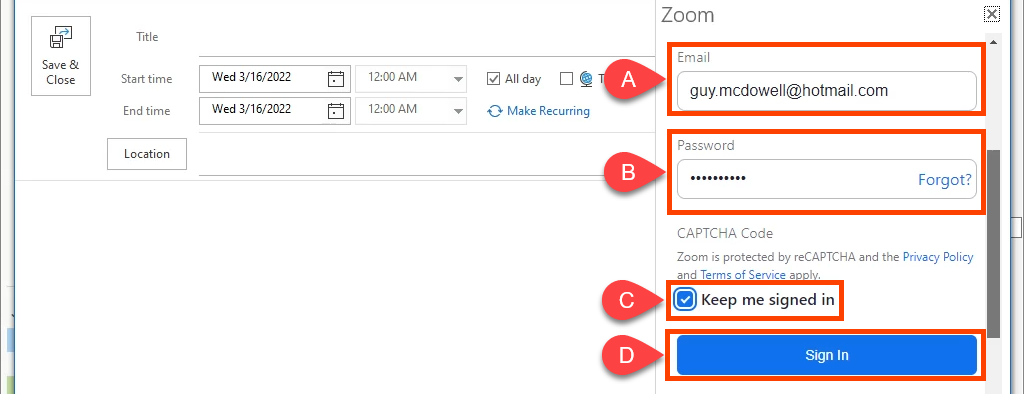
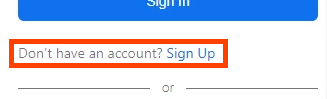
如果您的 Zoom 帐户已注册到 Gmail 帐户,请选择 Google 。它将带您登录 Google,以便通过 Outlook 加入 Zoom。
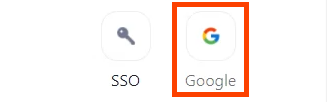
单点登录 无法正常工作?
如果您在第一次召开 Zoom 会议时看到无法使用 Outlook 登录 Outlook 错误,请在联系您组织的联系人之前尝试执行以下步骤服务台。
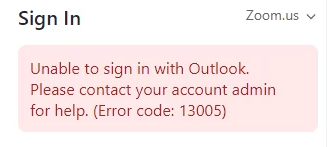
对于政府组织,您需要将设置从 Zoom.us 更改为 Zoomgov.com 。 Zoom.us 用于私营企业和学校。要更改它,请选择 Zoom.us ,然后在下拉列表中选择 Zoomgov.com 。
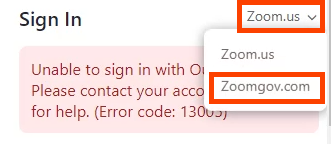
这不是问题吗?进一步向下滚动并选择SSO 。
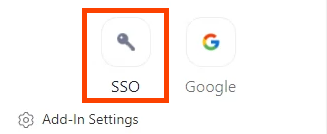
尝试在域名 zoom.us 字段中输入您公司的域名,然后选择继续 。该域名可能与该公司的网站相同。如果是 mycompany.com,则输入 mycompany部分。或者,选择我不知道公司域名 。
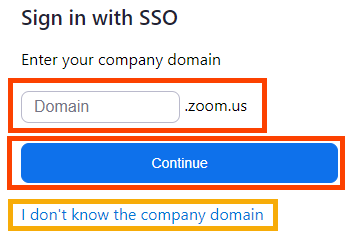
输入您的电子邮件 地址,然后选择继续 。 Zoom 插件将尝试查找您公司的域名并应用它。
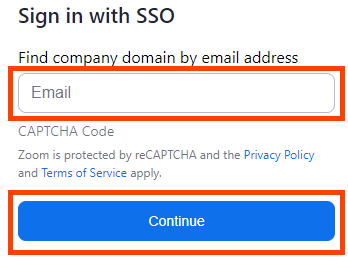
卸载 Zoom 插件 Microsoft Outlook 桌面版
当您想卸载 Zoom 插件时,很容易做到。




安装 Zoom 插件 Microsoft Outlook Web
您可能将 Microsoft Outlook Web 称为 Outlook 365 网页版或 Outlook Web Access。 Outlook Web Access (OWA) 是旧版 Outlook 网页版,Zoom Outlook 加载项不适用于该版本。不过,它可以在新的 Outlook 网络上运行。
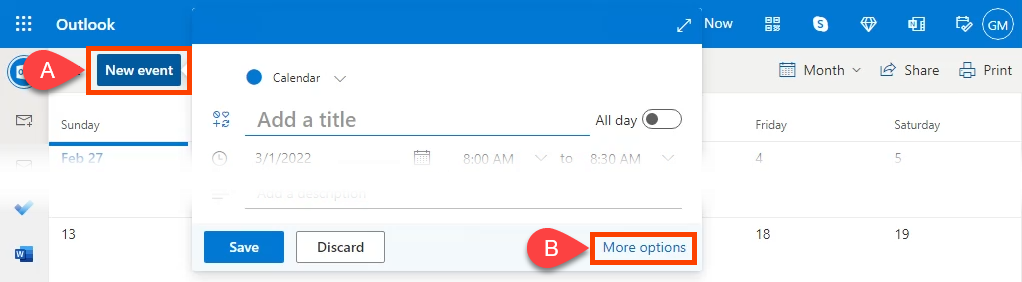

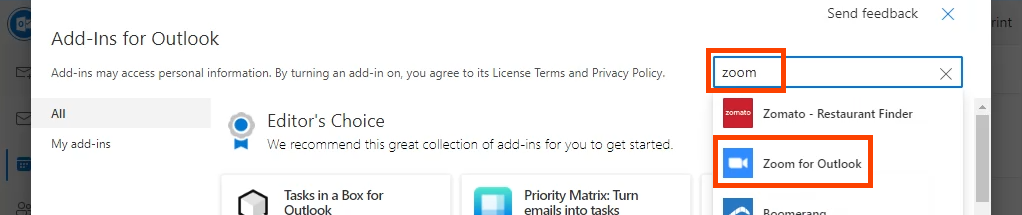


您现在将在 Outlook Web 工具栏中看到缩放 插件 。

卸载 Zoom 插件 Microsoft Outlook Web
这与从桌面应用程序卸载 Zoom 插件几乎相同。返回 Outlook 日历 ,选择或开始新会议,然后像安装时一样选择获取加载项 。找到并打开 Zoom for Outlook ,然后选择删除 将其卸载。

现在您正在缩放
.获得 Microsoft Outlook 的 Zoom 插件后,您将能够轻松添加 Zoom 会议、检查会议详细信息和设置,以及将 Zoom 会议添加到现有日历活动中。很简单,Zoom 也能正常工作。
.