Google Play 服务对于 Android 设备上的 Google 应用和服务的运行至关重要。它使应用程序保持更新,提供 位置服务 ,促进数据与 Google 的同步,并总体上增强应用程序的性能。
尽管 Google Play 服务承担多方面的责任,但它不会比平常更快地耗尽设备的电池电量。然而,有几个因素可能会触发该服务消耗过多的电池。在本文中,我们重点介绍了 Google Play 服务电池耗尽问题的主要原因及其各自的解决方案。
快速提示 :要检查 Android 中的 Google Play 服务电池使用情况,请转到设置 ,选择电池 ,然后点按菜单图标 ,选择电池使用情况 ,然后在“充满电后的电池使用情况”部分中找到 Google Play 服务 。
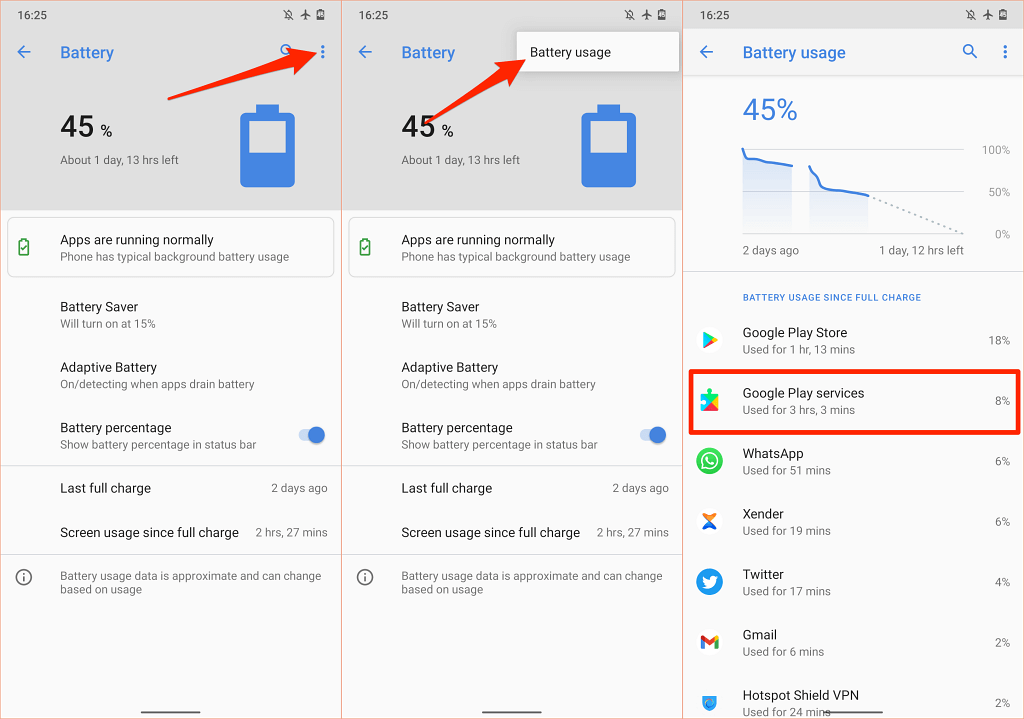
强制更新 Google Play 服务
一旦 Play 商店中有新版本可用,所有 Android 设备都会自动更新 Google Play 服务。如果您的设备无法在后台更新 Google Play 服务,某些 Google 应用和服务可能无法正常工作。这还可能会导致 Google Play 服务消耗比平常更多的电池电量。
幸运的是,您始终可以在 Android 设备上手动更新 Google Play 服务。

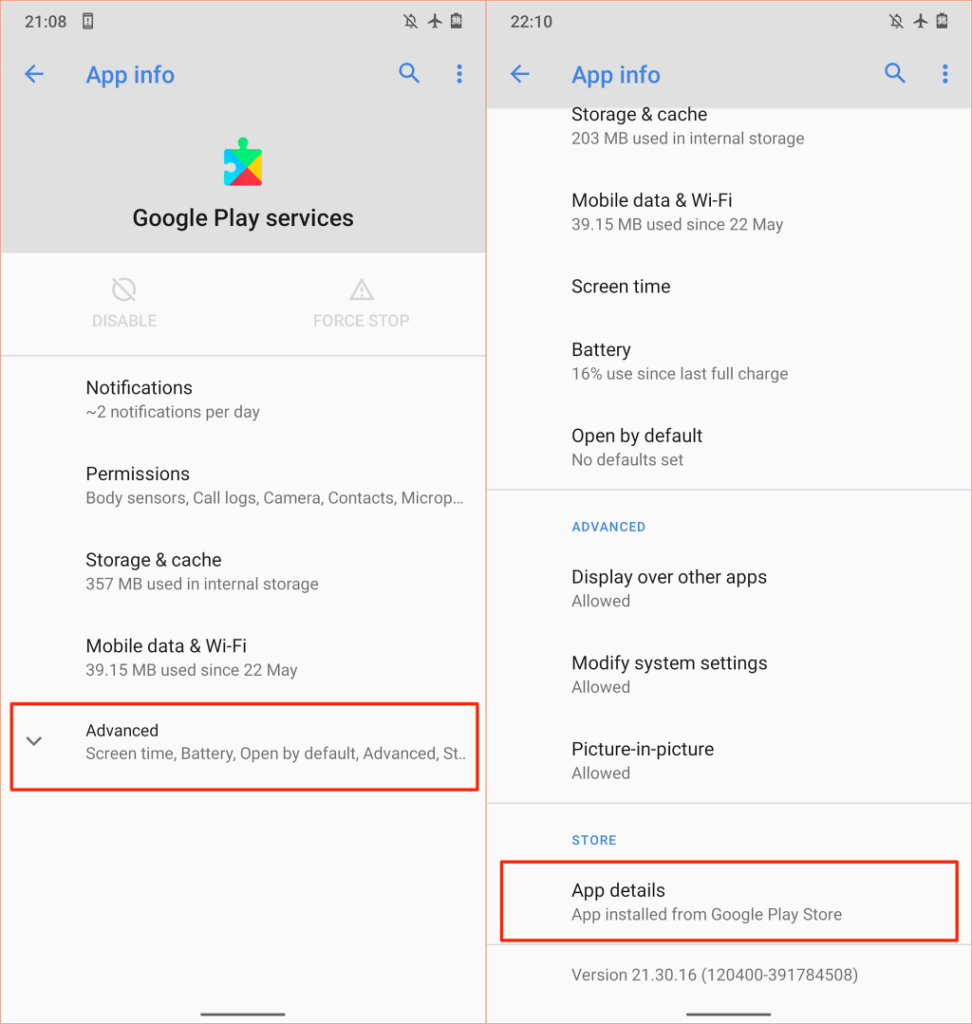

清除 Google Play 服务缓存和数据
与所有其他 Android 应用程序一样,Google Play 服务会在您的智能手机上保存临时文件(也称为缓存数据)以提高性能。遗憾的是,这些文件还可能导致性能问题、存储空间使用过多、内存问题等等。.
删除临时缓存数据 是解决 Google Play 服务电池消耗问题的一种简单方法。

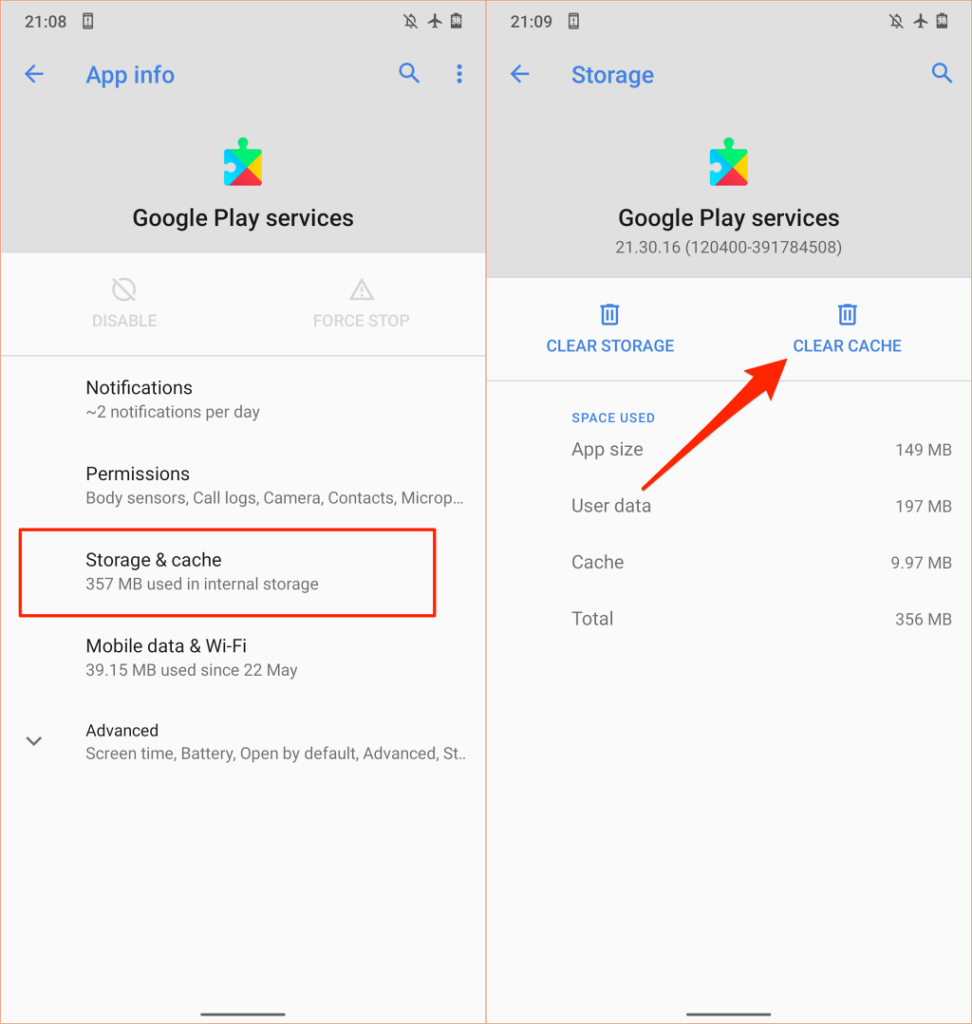
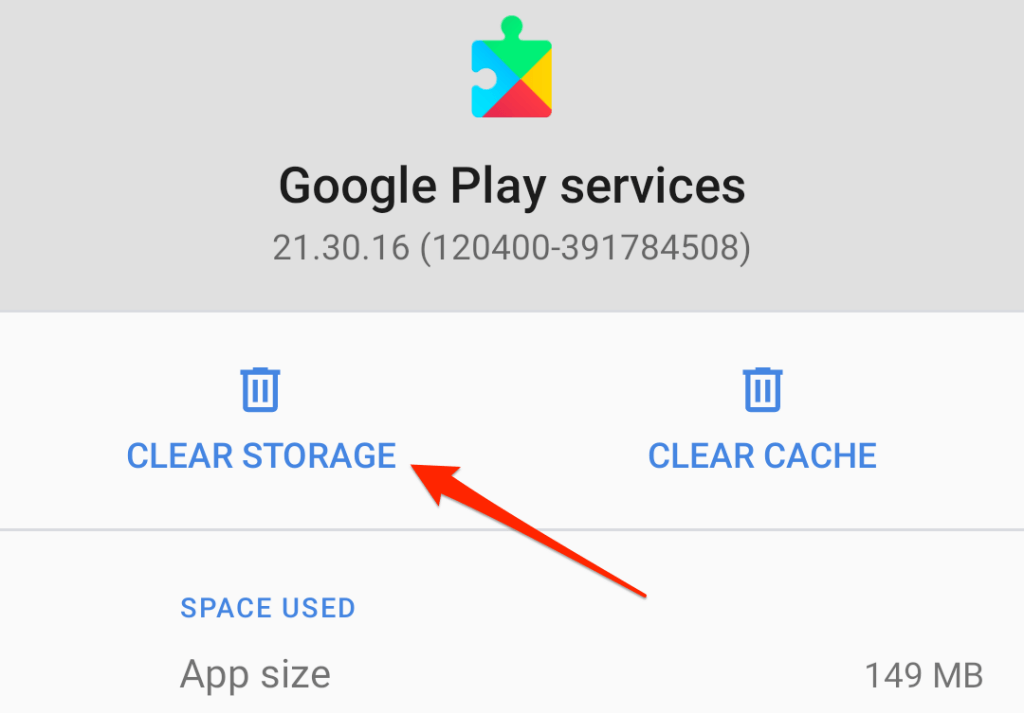
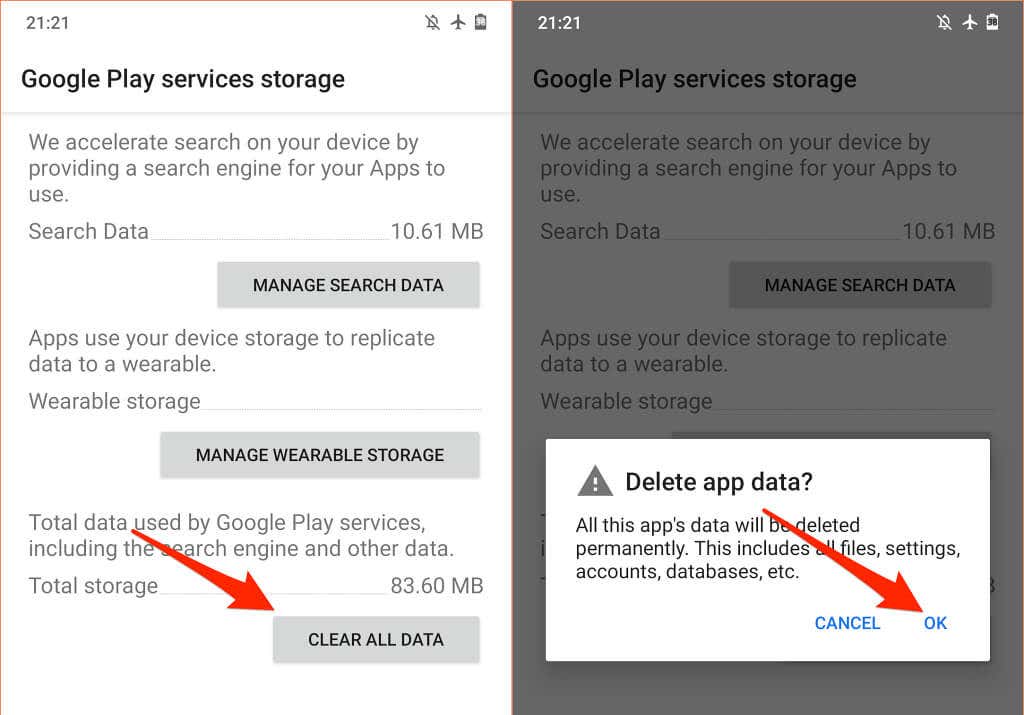
清除 Google Play 商店的缓存和数据
删除Play商店的缓存和存储数据可以修复 Google Play 服务的问题 。

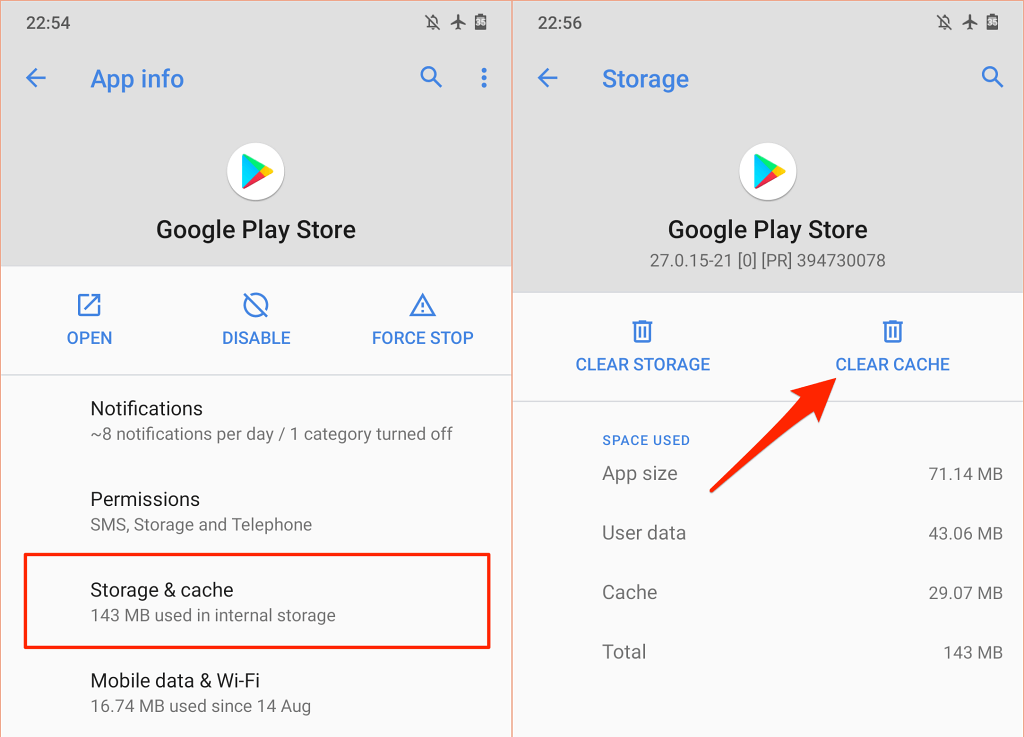
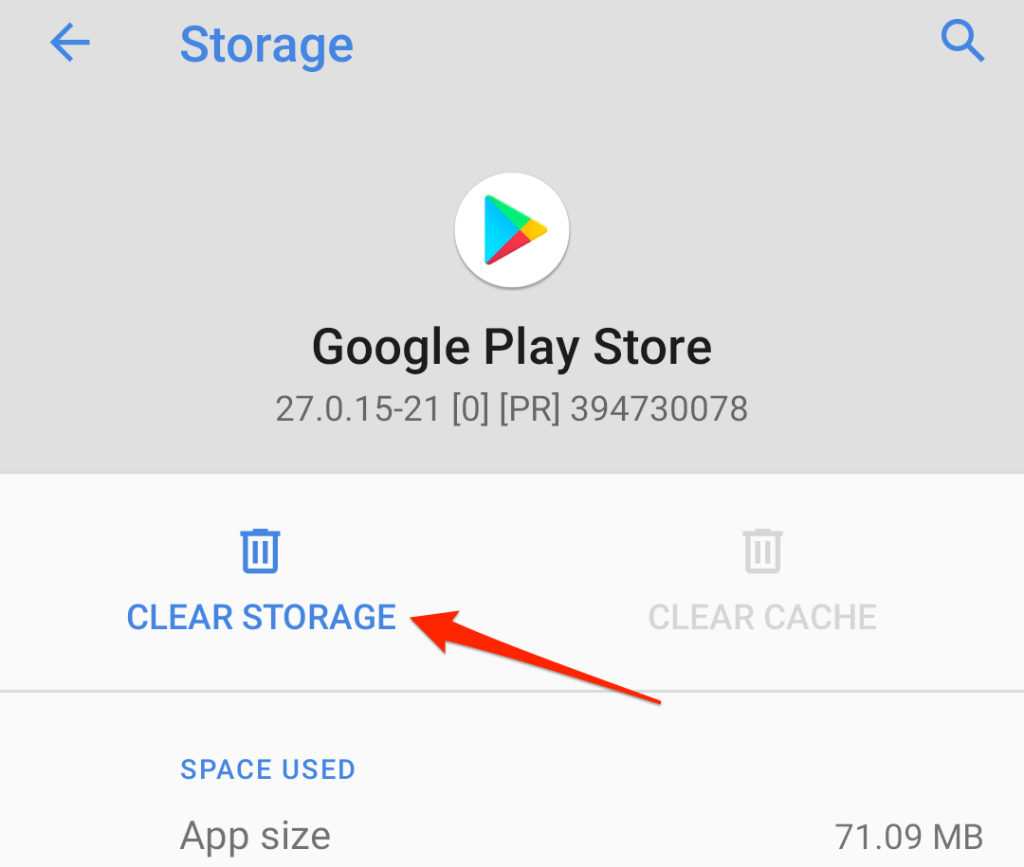
重置 Google Play 服务
这需要从您的设备上卸载所有 Google Play 服务更新,并将系统服务重置为出厂默认设置。
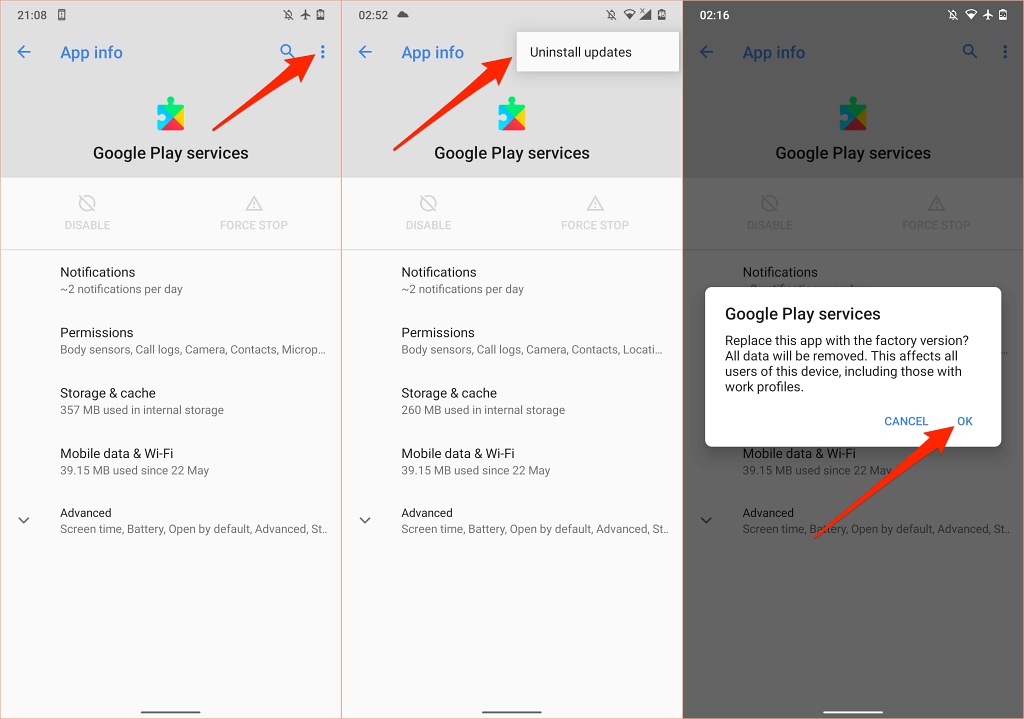
检查您设备的同步设置
Google Play 服务还负责将个人和应用数据同步到您的 Google 帐户。如果您有多个帐户同时同步大量数据,Google Play 服务会快速耗尽您的电池。或者,如果您的设备遇到同步失败 。 Google Play 服务将不断重试同步,从而耗尽您设备的电池。.
检查设备的设置并禁用不需要的帐户和数据的自动同步。

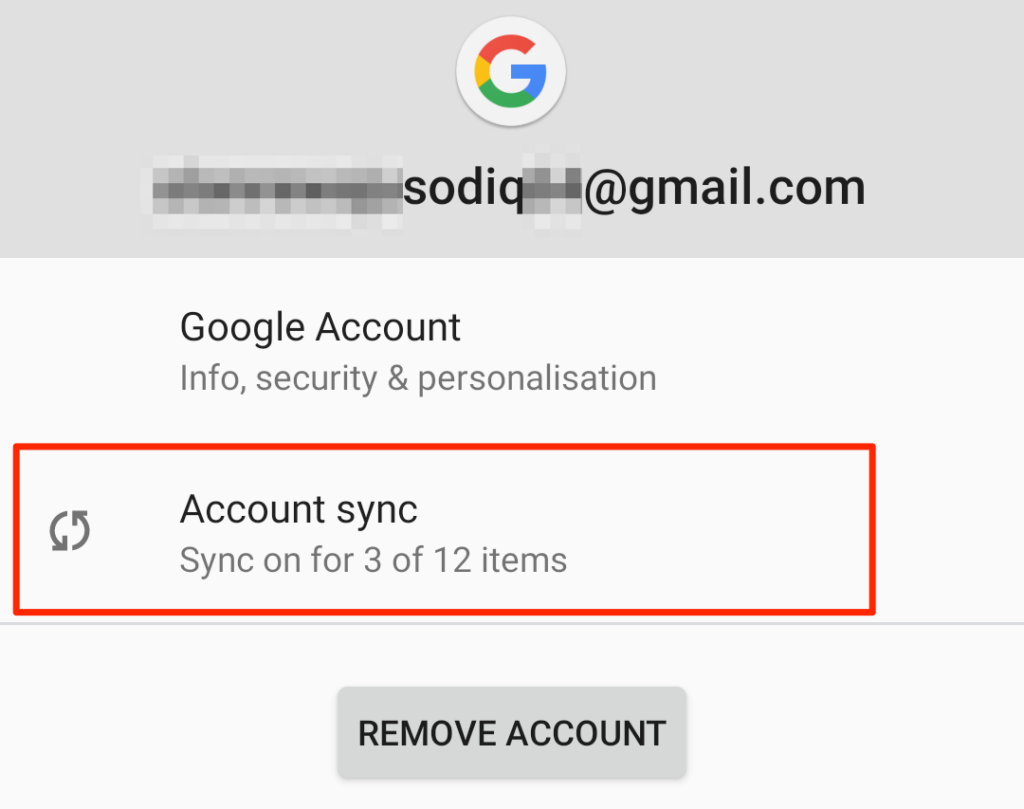

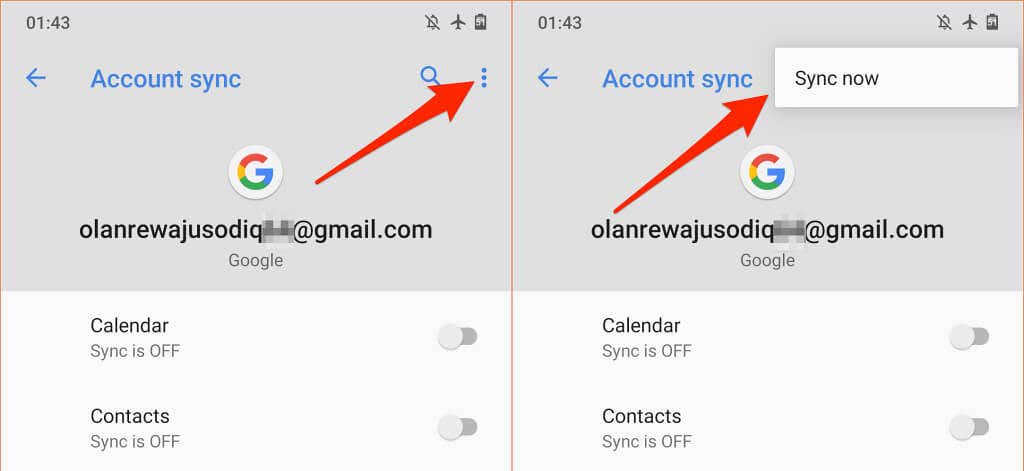
在此过程中,请确保您的设备具有有效的互联网连接。将您的设备插入电源并通过蜂窝数据使用 Wi-Fi 连接。
查看您设备的位置权限
Google Play 服务是 Android 中位置服务的主要提供商。访问设备位置的应用程序越多,Google Play 服务的工作就越困难,从而导致电池消耗增加。检查设备的位置权限设置并禁用未使用或不必要的应用程序的位置权限。

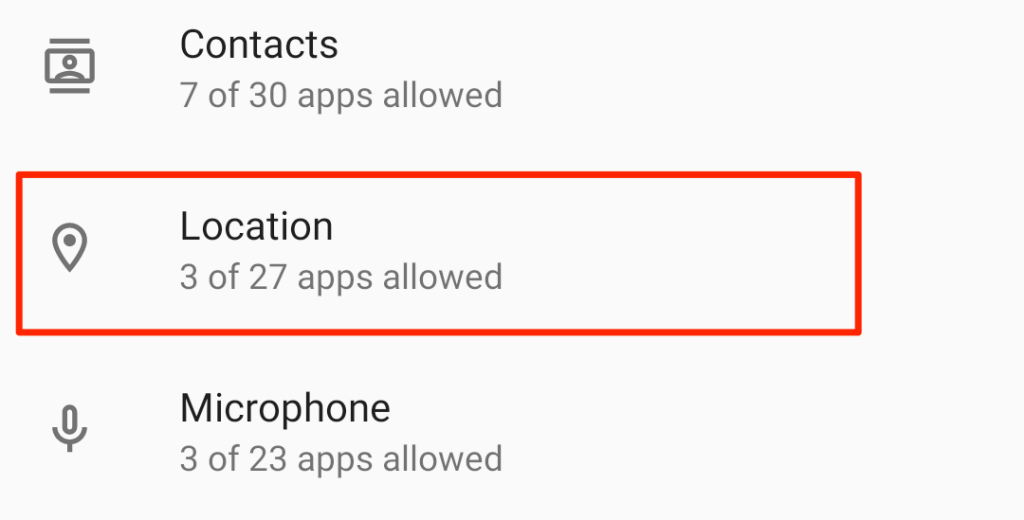
我们建议禁用所有应用的“全天候”位置访问。将应用程序配置为仅在使用时访问您的设备的位置。更好的是,如果不需要,请禁用位置访问 - 实时访问您的位置会消耗电池电量。
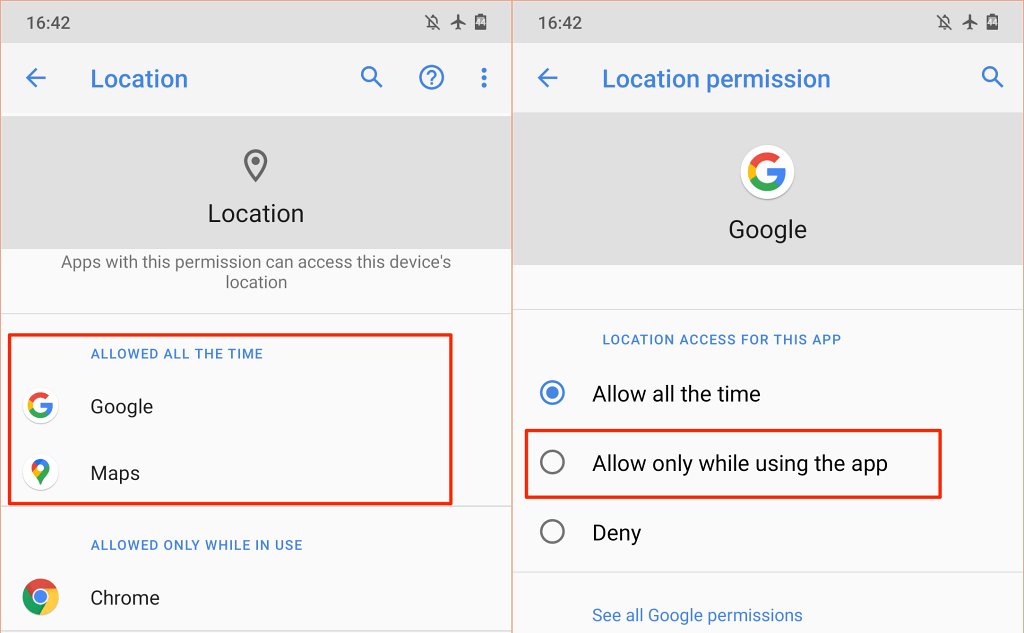

仔细阅读“始终允许”和“仅在使用时允许”部分中的应用,并撤销任何奇怪应用或无需位置访问即可正常运行的应用的位置访问权限。.
请注意,禁用位置访问可能会导致某些应用和系统功能不可用。例如,如果您禁用待办事项或提醒应用的实时位置权限,基于位置的提醒 可能不起作用。
因此,请仔细审核设备的位置权限,并禁用非关键应用或无需位置访问即可正常运行的应用的实时或“使用中”访问。
重新启动您的设备
有时,重新启动 Android 智能手机或平板电脑可以解决导致 Google Play 服务和其他系统应用出现故障的问题。
按住设备的电源按钮 ,然后在电源菜单中选择重新启动 。
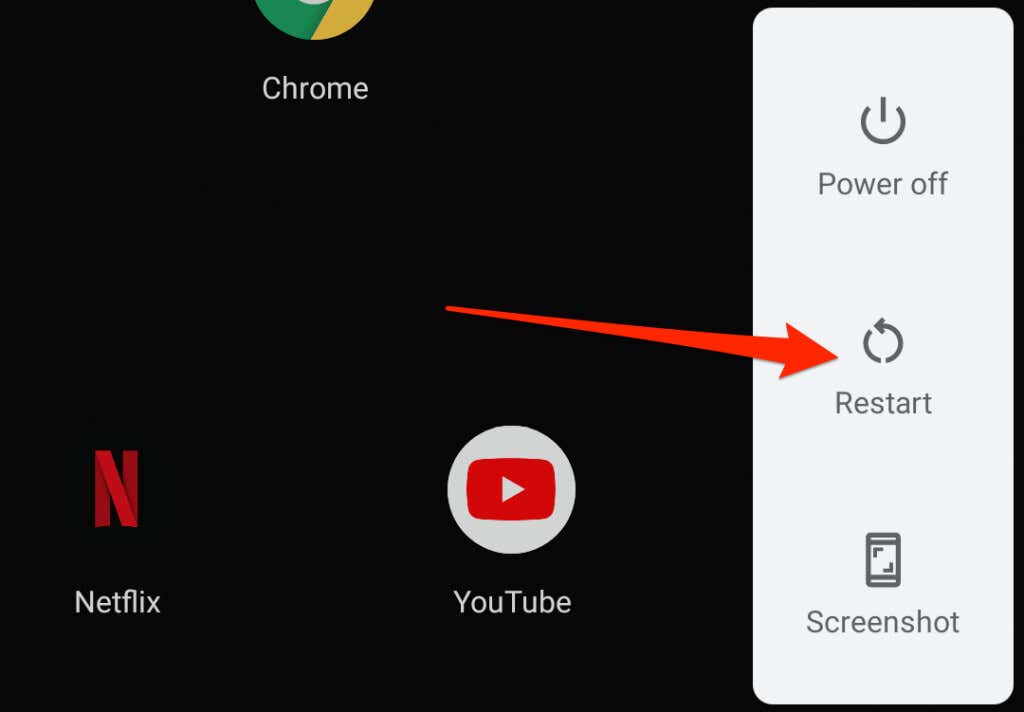
使用您的设备几分钟或几小时,然后检查设备的电池使用情况。如果 Google Play 服务仍然位居电池使用情况榜首,请更新设备的操作系统。
更新或降级您的设备
过时或新的 Android 版本中的系统级错误可能会影响 Google 应用和服务的性能。如果您很长时间没有安装任何主要更新或安全补丁,请更新设备的操作系统。
转至设置 >系统 >高级 >系统更新 ,然后在页。
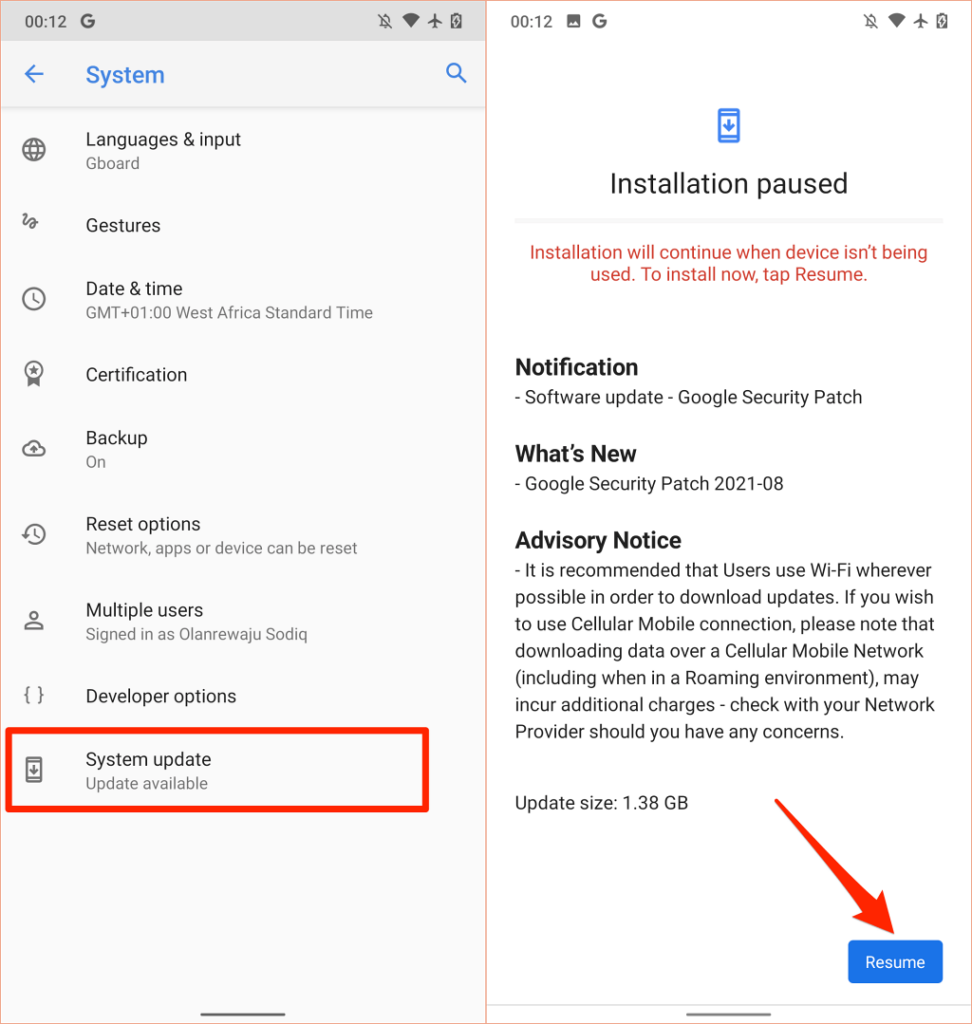
相反,如果您在安装系统更新后注意到 Google Play 服务电池耗尽,将您的设备降级到较旧的、无错误的 Android 版本 。
Google Play 商店电池消耗已修复
如果 Google Play 服务电池耗尽问题仍然存在,或者即使电池指示灯显示仍有足够电量,您的手机也会关机,请考虑 重新校准设备的电池 。激活 Android 省电模式(设置 >电池 >省电模式 >立即打开 )是另一个值得进行故障排除的步骤尝试一下。
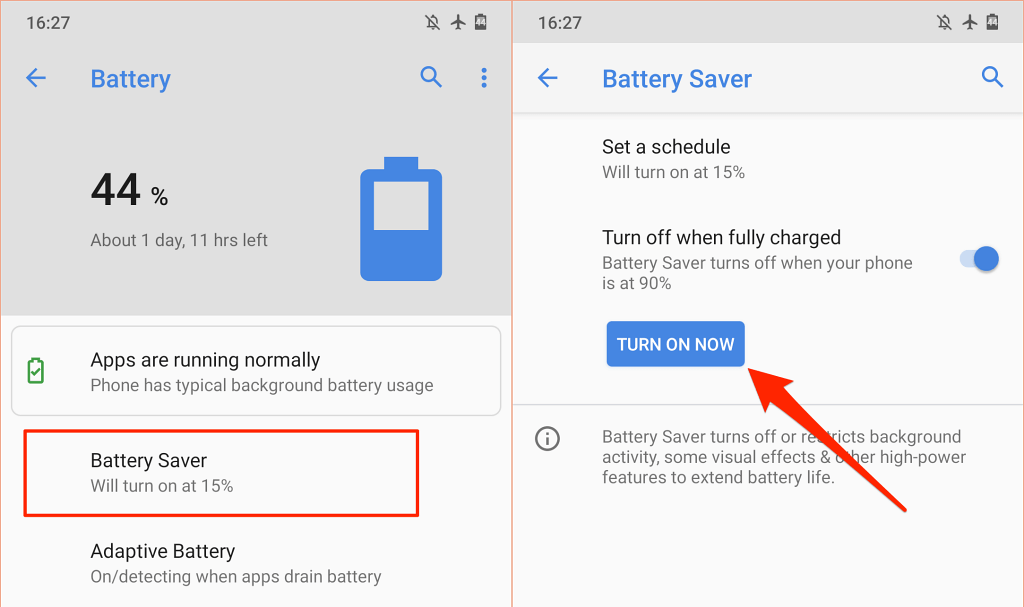
这将通过减少某些应用和服务的后台活动来帮助节省设备电池。
如果没有任何变化,请联系您的设备制造商 谷歌播放支持 ,或安排前往最近的维修中心的预约,以检查您的设备是否存在与软件和硬件相关的异常情况。.
.