当应用程序无法与 Microsoft Exchange Server 通信时,Outlook 会显示“我们现在无法连接”。发生这种情况时,您将无法激活微软Outlook ,也无法通过 Microsoft Outlook 发送和接收电子邮件。
本教程介绍了使 Microsoft Outlook 在 Windows 10 和 11 计算机上重新运行的故障排除解决方法。
排除互联网连接问题
首先要做的事情是:验证您的计算机是否可以访问互联网。在网络浏览器中访问多个网页或尝试在 Microsoft Store 中下载/安装应用程序。如果其他应用程序也无法访问互联网,那么您的网络就是罪魁祸首。
刷新计算机的 DNS 缓存 ,禁用您的 VPN/代理/防火墙,然后重新打开 Outlook。如果您使用的是 Wi-Fi 网络,重新启动路由器应该可以解决连接问题。否则,请联系网络管理员以获得支持。更多解决方案请参考我们的 Wi-Fi 故障排除指南 。
关闭“离线工作”模式
Outlook 具有“脱机工作”模式,允许您在没有 Internet 连接的情况下访问旧电子邮件或撰写电子邮件。始终启用此模式可能会导致服务器问题和其他Outlook 错误 。启动 Excel,前往发送/接收选项卡,然后取消选择脱机工作。
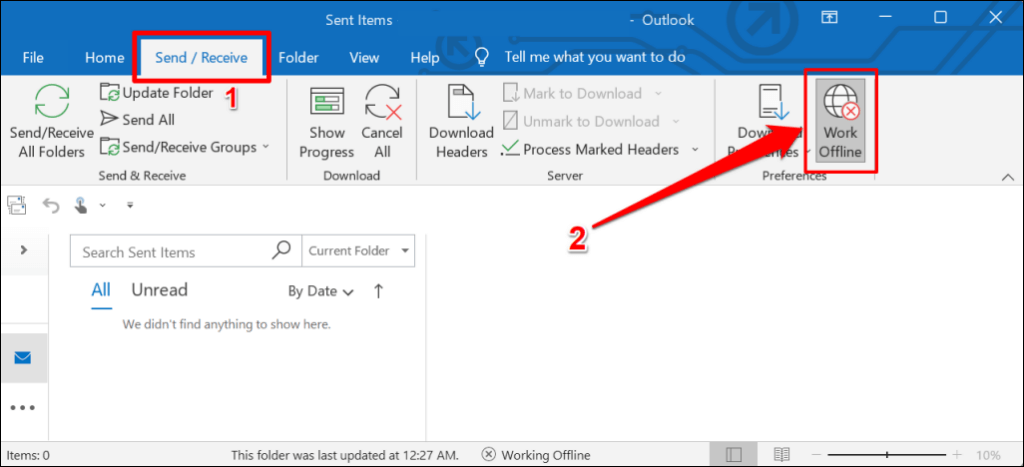
重新启动 Outlook
关闭并重新打开 Outlook 是恢复应用程序与 Microsoft 服务器的连接的快速方法。
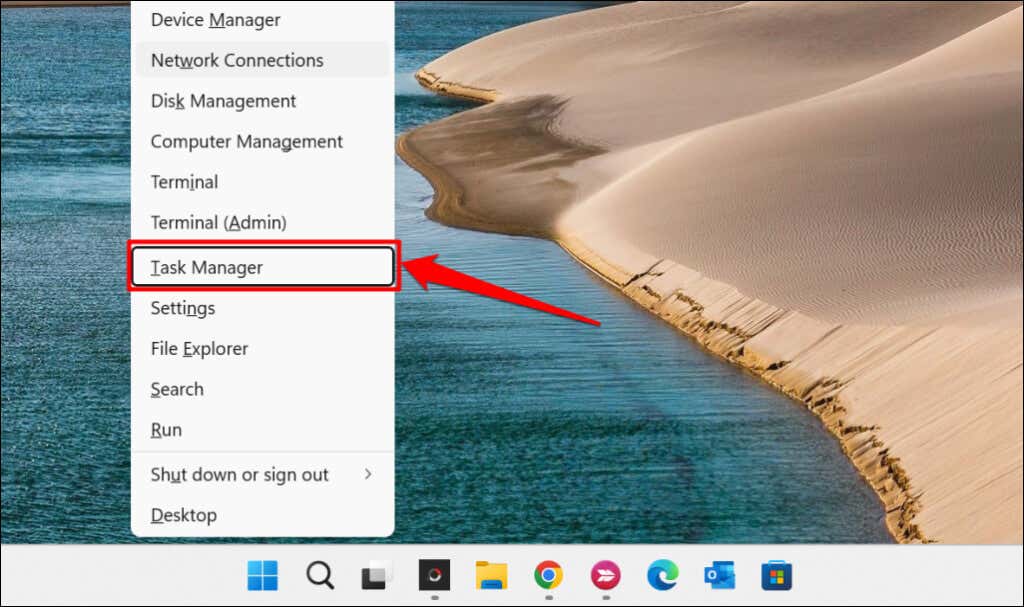
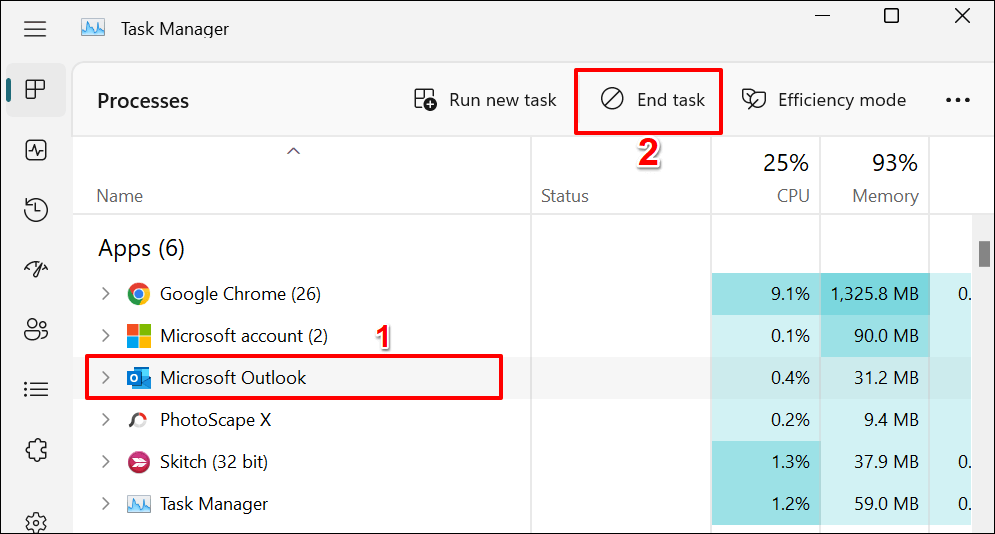
或者,右键单击 Microsoft Outlook,然后在上下文菜单中选择结束任务。
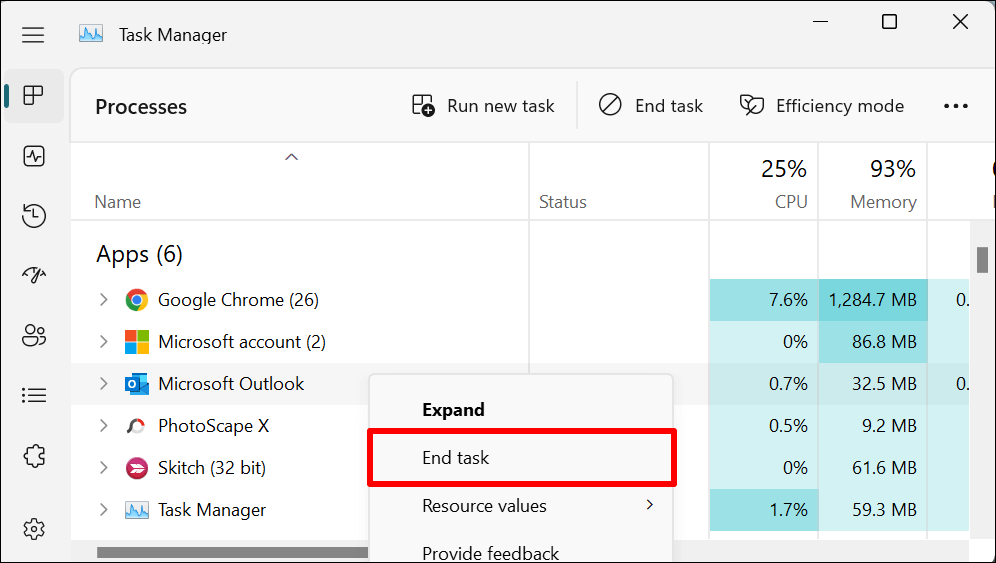
再次打开 Outlook,检查您是否可以使用 Microsoft 帐户登录或激活 Outlook。
启用网络连接状态指示器 (NCSI)
网络连接状态指示器 (NCSI) 帮助 Windows 确定您的计算机是否成功连接到 Internet。禁用计算机上的 NCSI 将触发 Microsoft Outlook 和其他 Office 365 应用程序中的“我们现在无法连接”错误。不活动的 NCIS 还会阻止 Windows 下载或安装更新。.
按照以下步骤验证计算机的网络连接状态指示器 (NCSI) 的状态。
注意:对 Windows注册表 进行错误更改或删除重要的注册表项可能会导致某些 Windows 组件停止工作。因此,我们强烈建议您在继续之前 backing up your PC’s Windows注册表 。如果出现任何问题,您可以通过恢复备份轻松撤消不需要的更改。
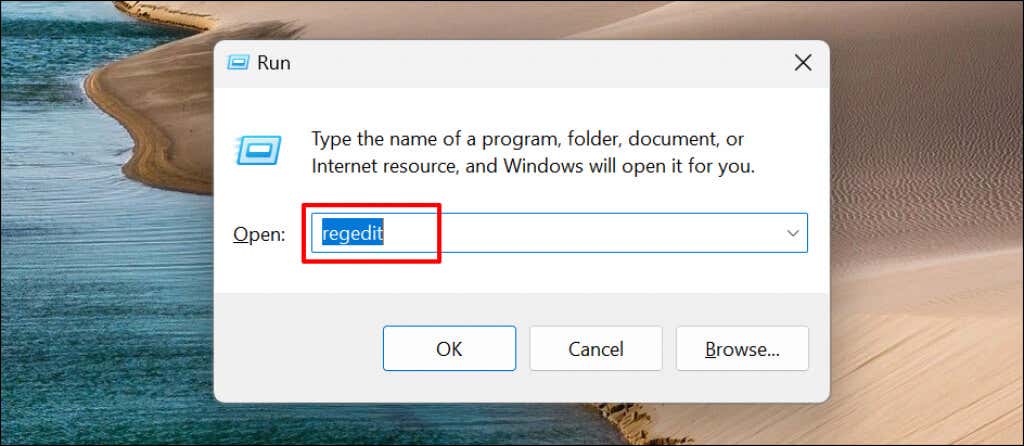
HKEY_LOCAL_MACHINE\SYSTEM\CurrentControlSet\Services\NlaSvc\Parameters\Internet
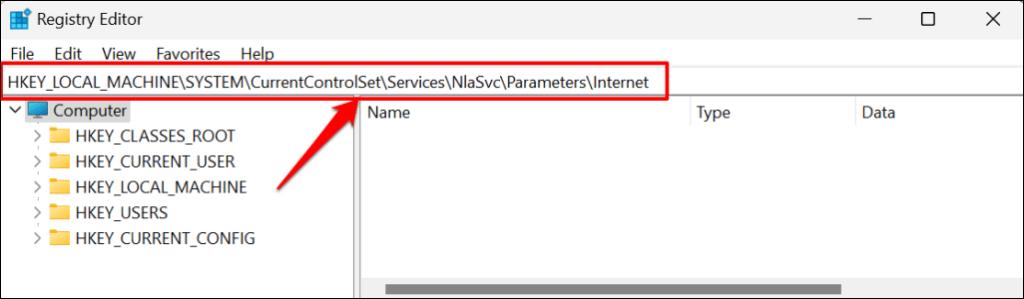
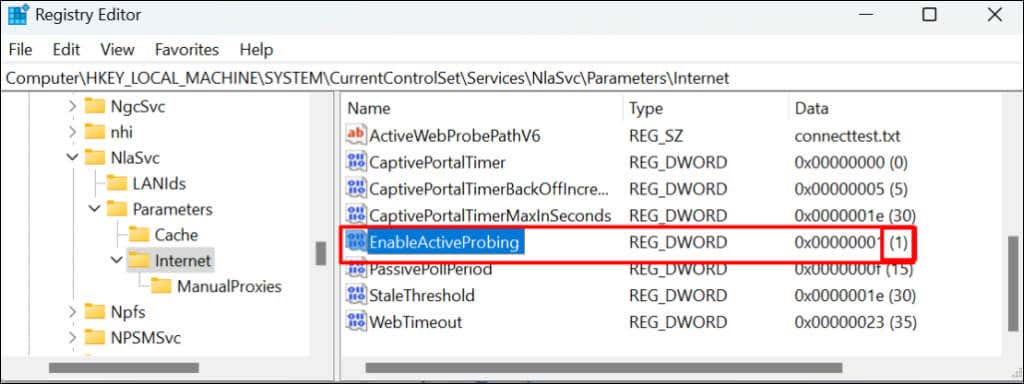
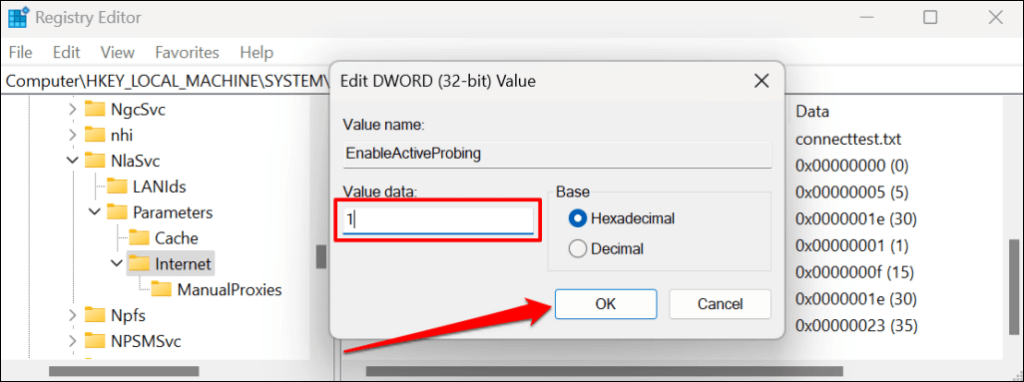
HKLM\Software\Policies\Microsoft\Windows\NetworkConnectivityStatusIndicator
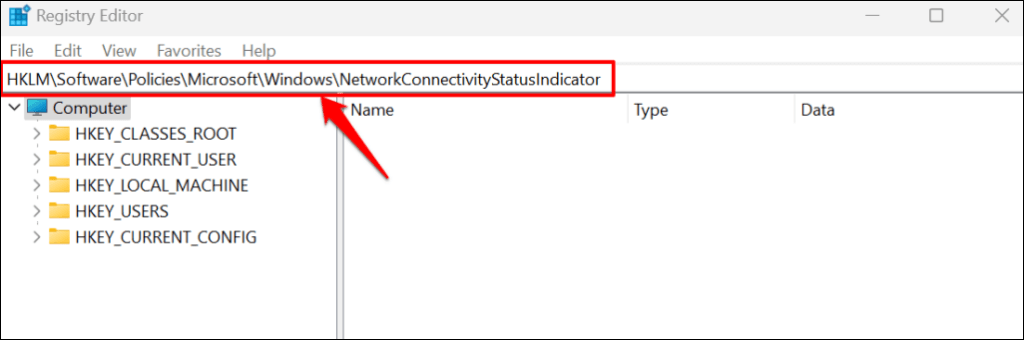
如果指定路径中缺少 NoActiveProbe条目,则在 Windows 中启用 NCSI。将 NoActiveProbe 的值数据设置为零 (0) 或删除路径中存在的条目。
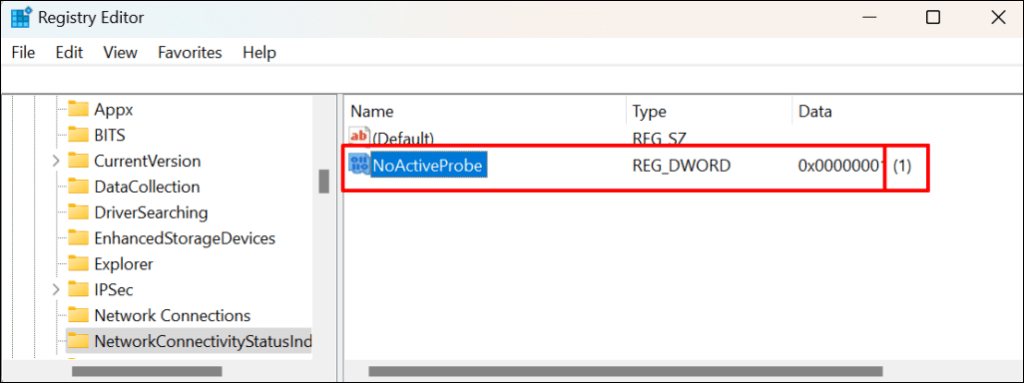
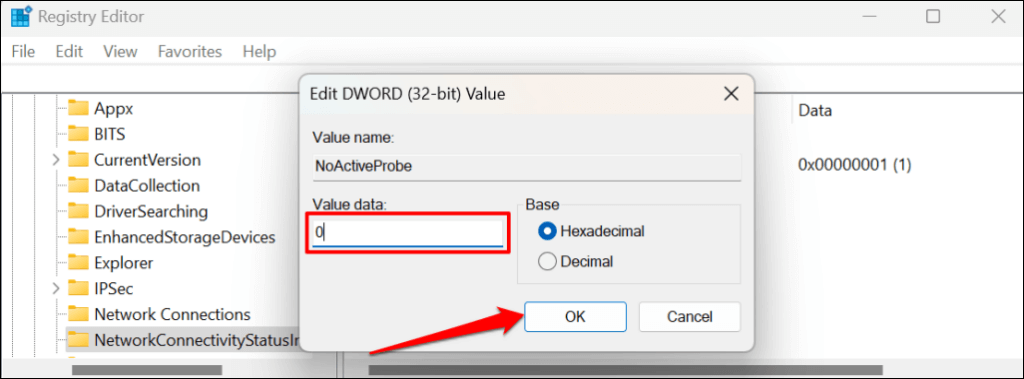
或者,右键单击该条目,选择删除,然后在确认提示中选择是。
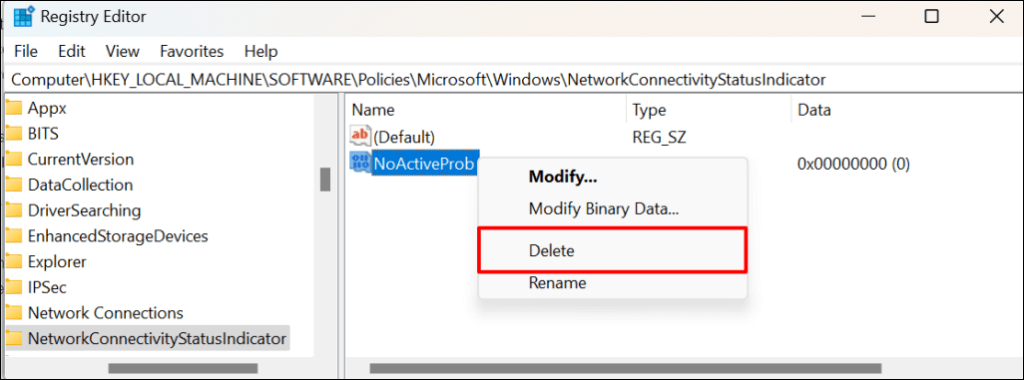
这将删除该条目并打开计算机的网络连接状态指示器 (NCSI)。打开 Microsoft Outlook 并检查您是否可以激活或使用该应用程序。.
更改网络列表服务启动类型
网络列表服务可帮助 Windows 识别您的计算机加入的网络。同样,该服务会通知应用程序您的网络属性发生的更改。
如果网络列表服务出现问题,Microsoft Outlook 和其他应用或服务将会出现故障。重新启动服务并更改其启动类型解决了 一些Windows用户 的问题。关闭 Microsoft Outlook 并按照以下步骤操作。
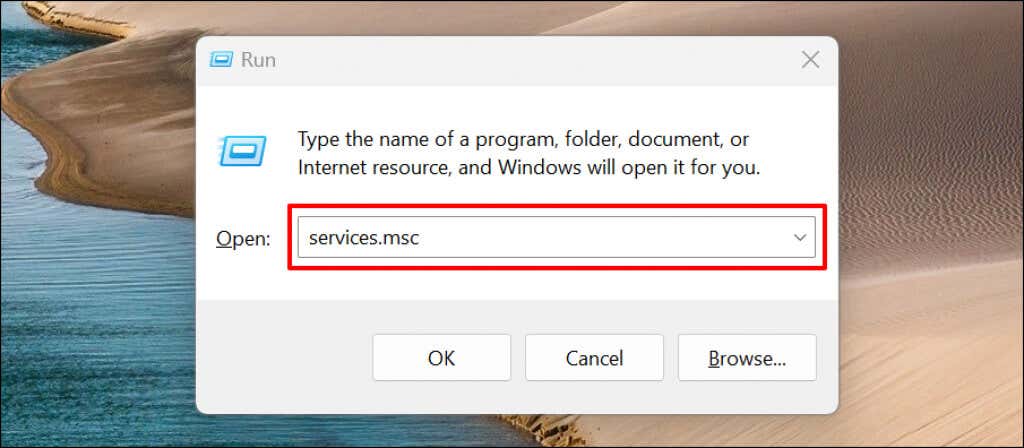
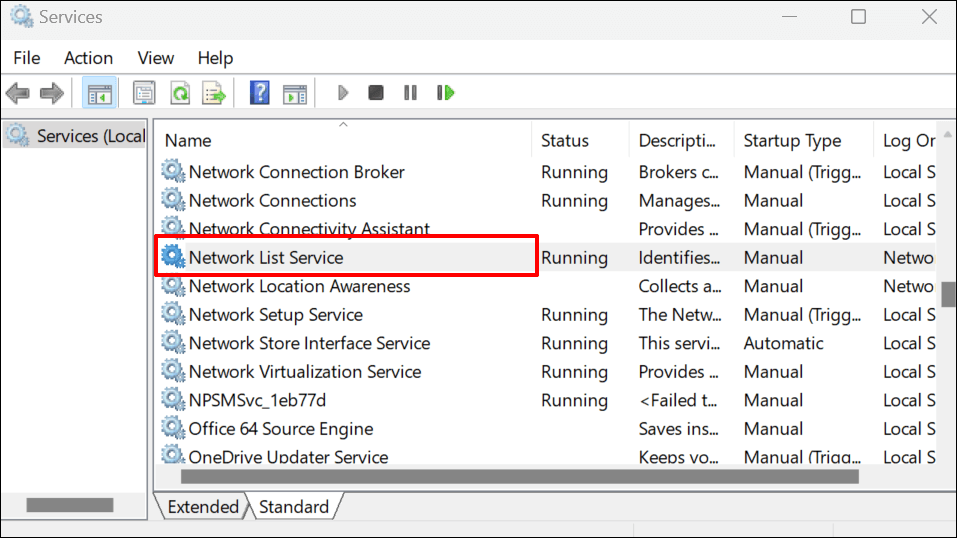
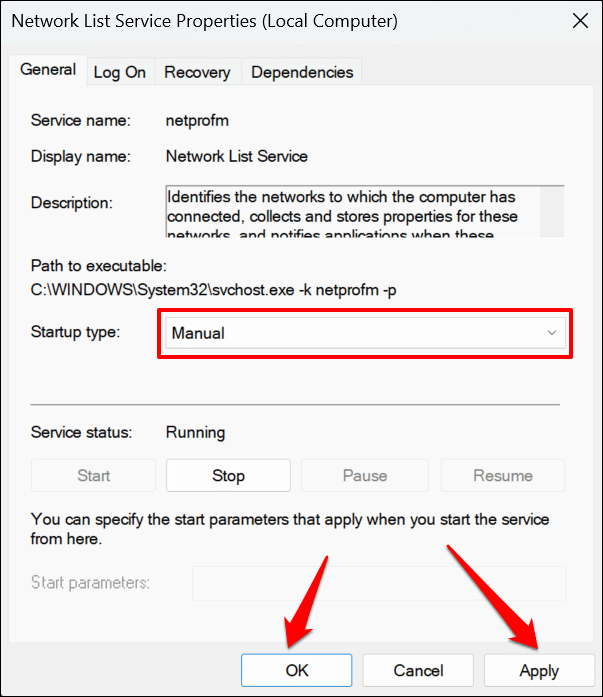
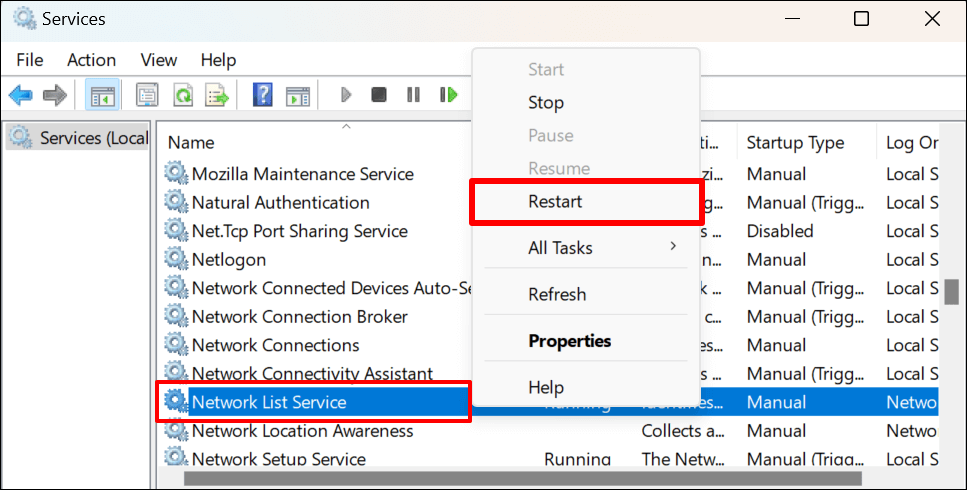
打开 Outlook 并检查是否可以成功链接您的 Microsoft 帐户。
重新启动网络位置感知服务
网络列表网络位置感知 (NLA) 服务可帮助 Windows 了解如何管理计算机的网络连接。网络列表服务还依赖于 NLA 才能正常启动和工作。
事实证明,重新启动 NLA 对于许多在激活 Microsoft 365 应用时遇到类似错误的 Windows 用户来说是有效的。请按照以下步骤重新启动计算机的网络位置感知服务。
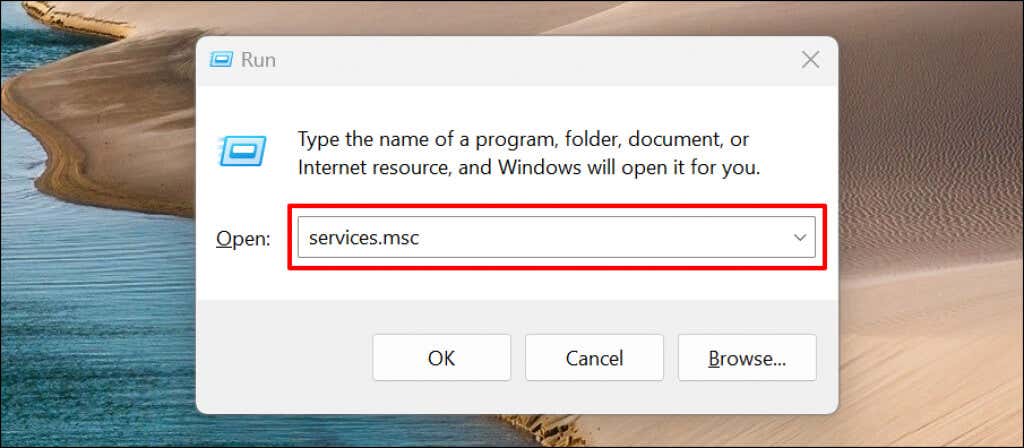
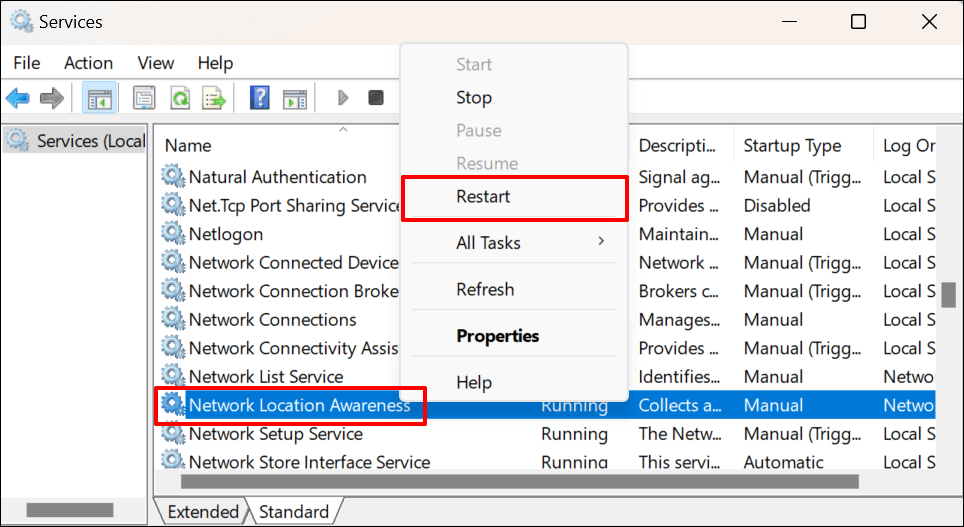
重建 Outlook 数据文件
数据损坏还可能会在 Outlook 中提示“我们现在无法连接”错误。在您的 PC 上重建 Microsoft Outlook 的数据文件,并检查是否会停止出现错误消息。
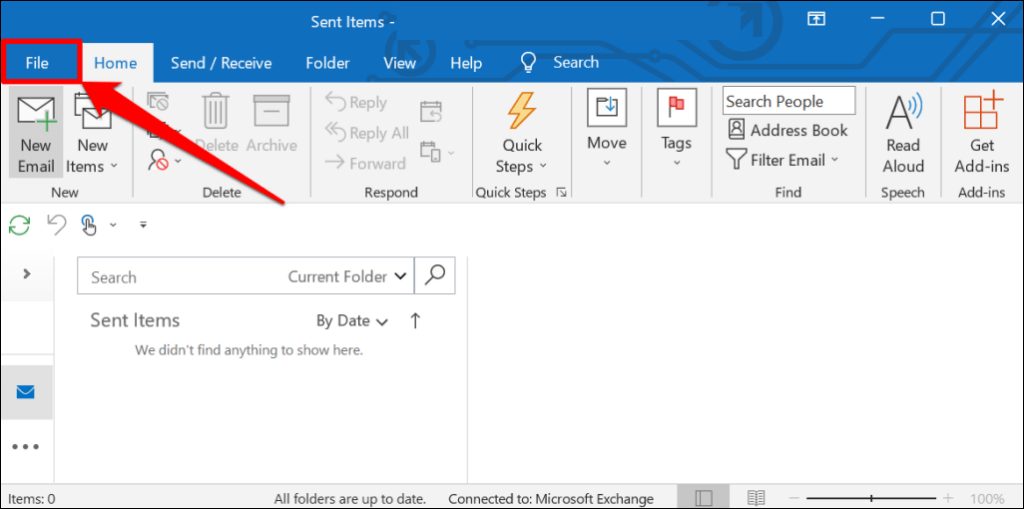
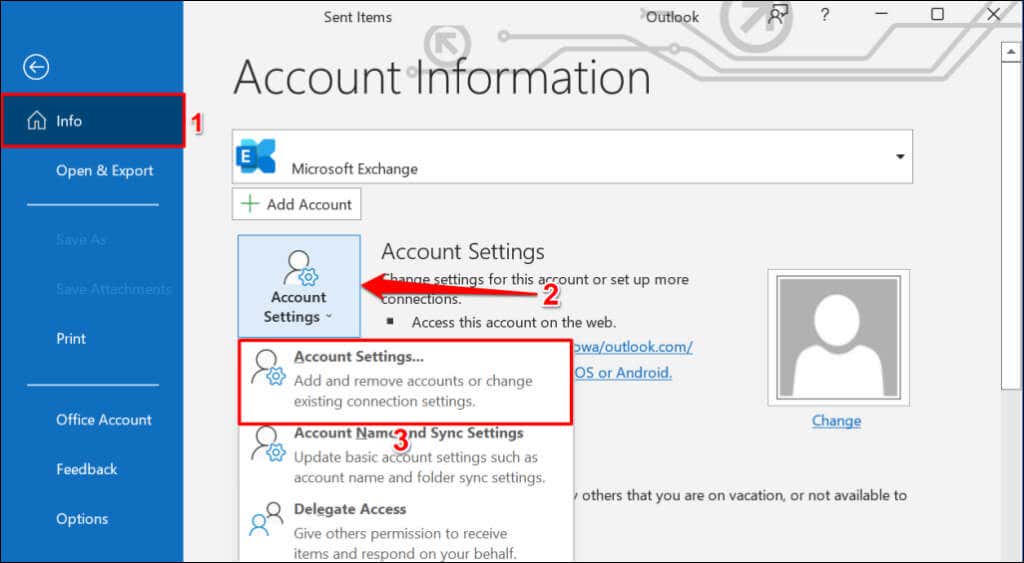
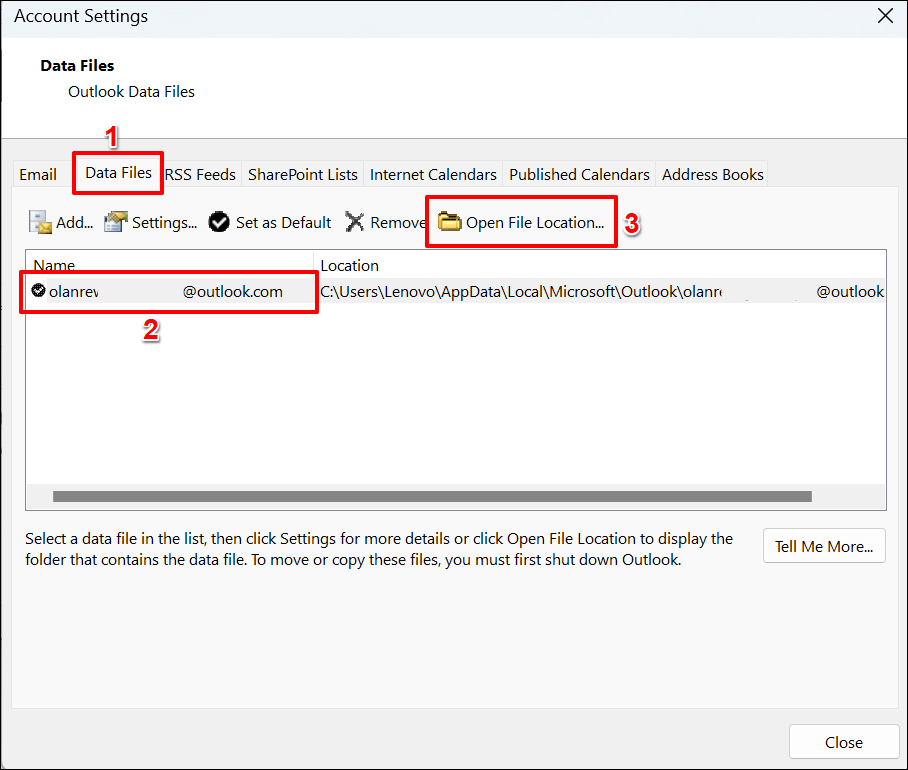
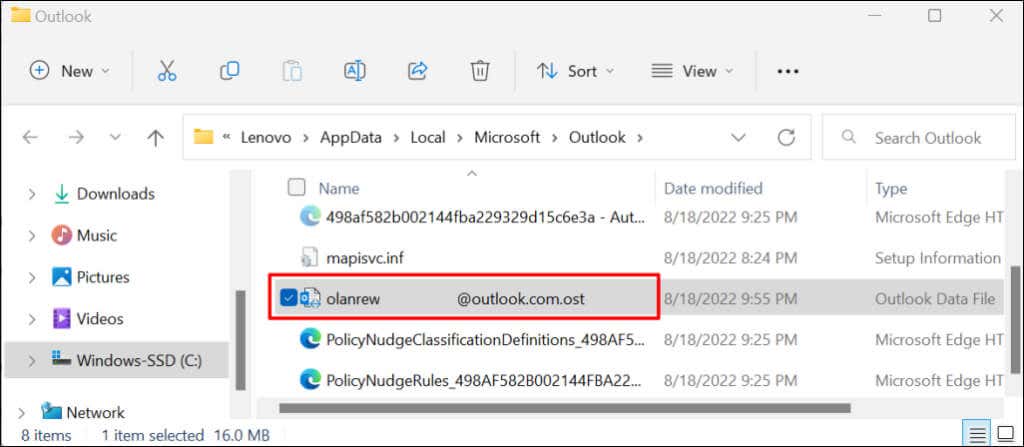
当您关闭并重新打开 Microsoft Outlook 时,应用程序将构建或创建一个新的数据文件。如果错误仍然存在,请关闭 Outlook,将旧数据文件移回 Outlook 的文件夹,然后尝试下面的建议。
禁用 Outlook 扩展
第三方扩展或加载项 损坏可能会导致 Microsoft Outlook 在您的计算机上出现故障。禁用 Outlook 中的加载项并重新启动 Outlook。
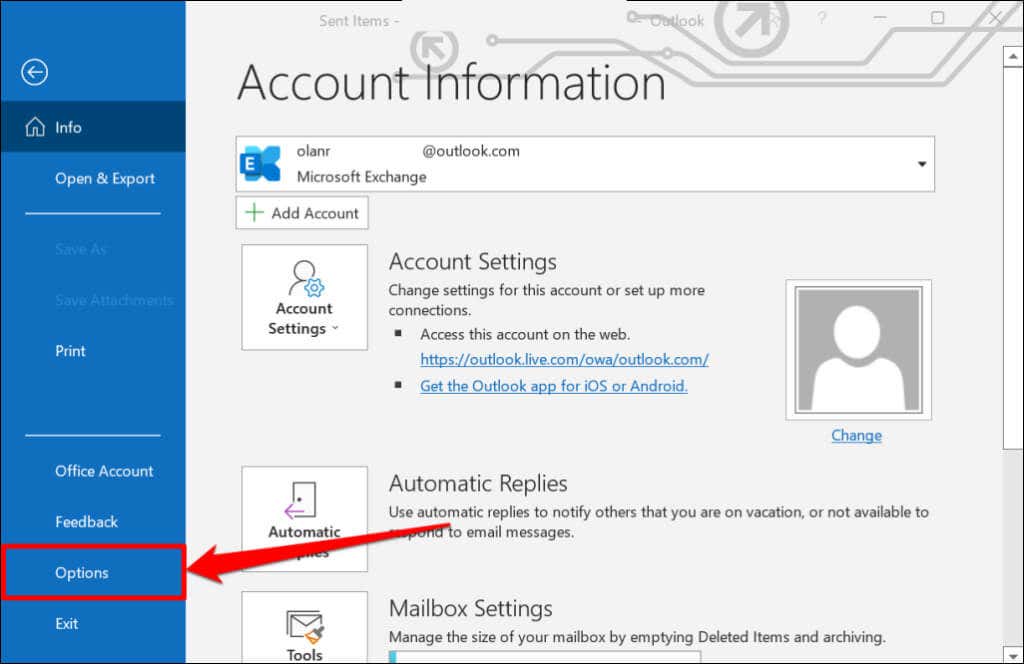
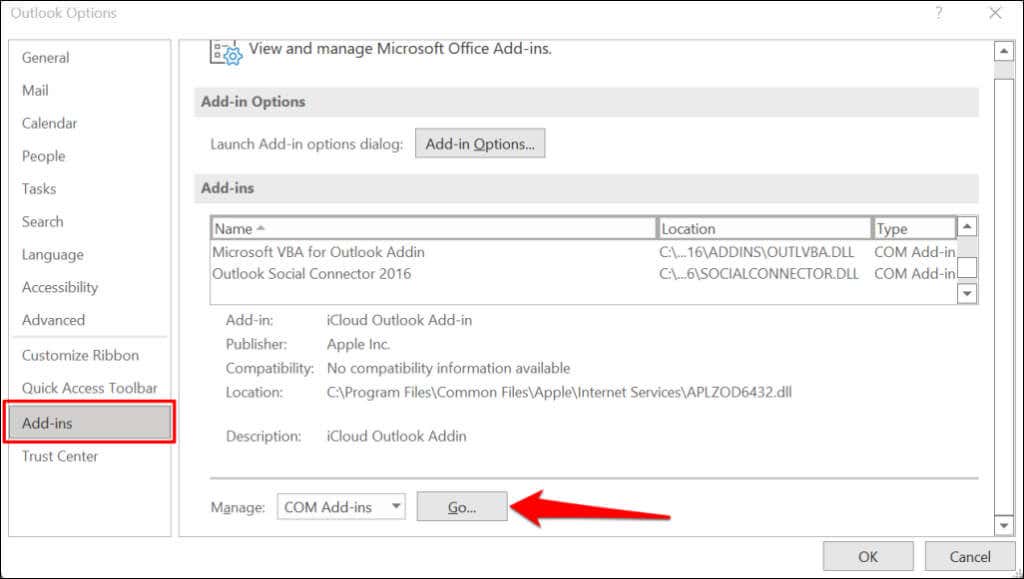
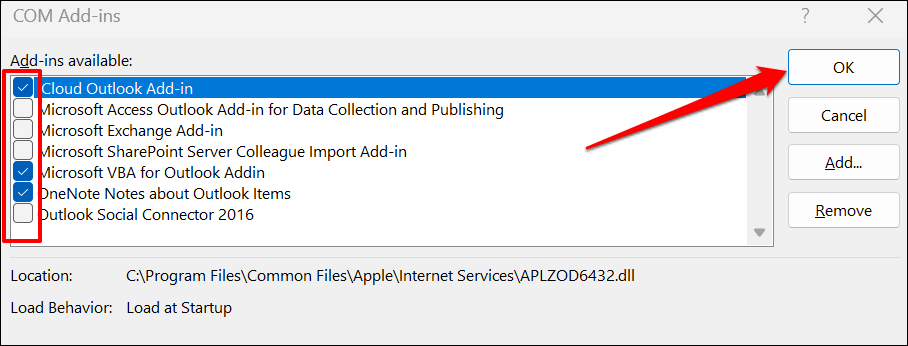
修复 Microsoft Outlook
如果上述故障排除解决方案均无法阻止“我们现在无法连接”错误,请修复 Microsoft Outlook。
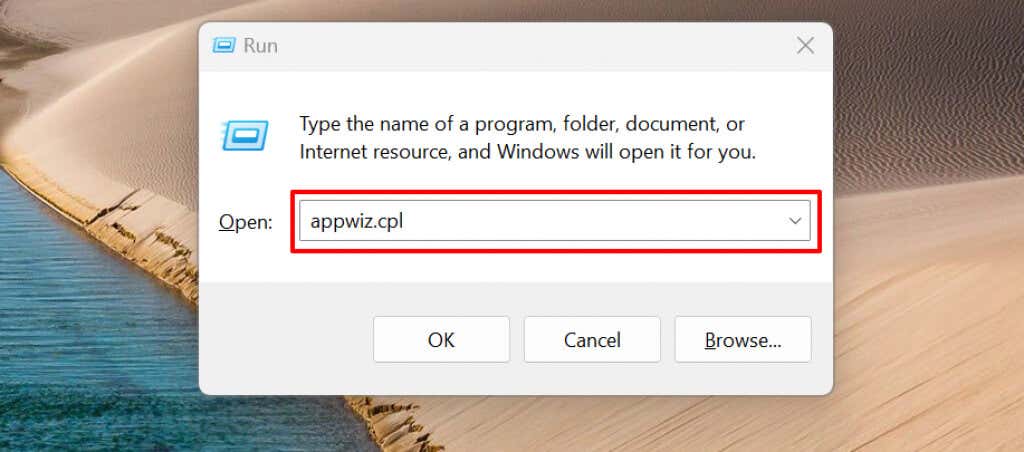
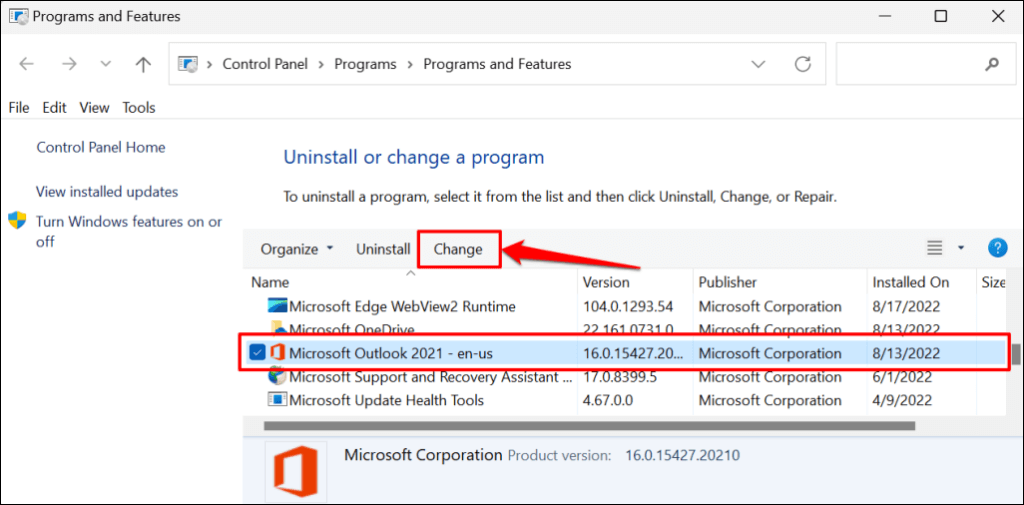
- 选择修复按钮继续。
我们建议首先尝试快速修复。如果快速修复后仍然存在“我们现在无法连接”错误,请运行在线修复。
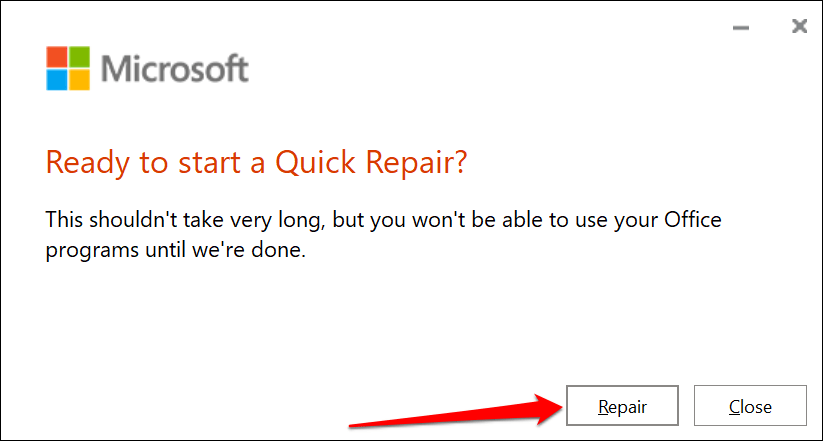
收到成功消息后,关闭修复工具并启动 Outlook。.
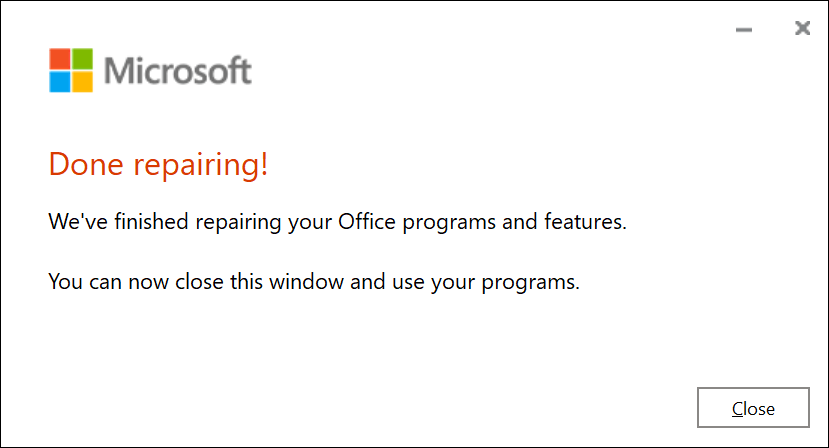
连接 Outlook
您还可以尝试重新启动计算机或将其操作系统更新到最新的 Windows 版本。如果尝试本教程中的故障排除修复后错误仍然存在,请通过 Outlook 帮助中心 联系 Microsoft 支持。
.